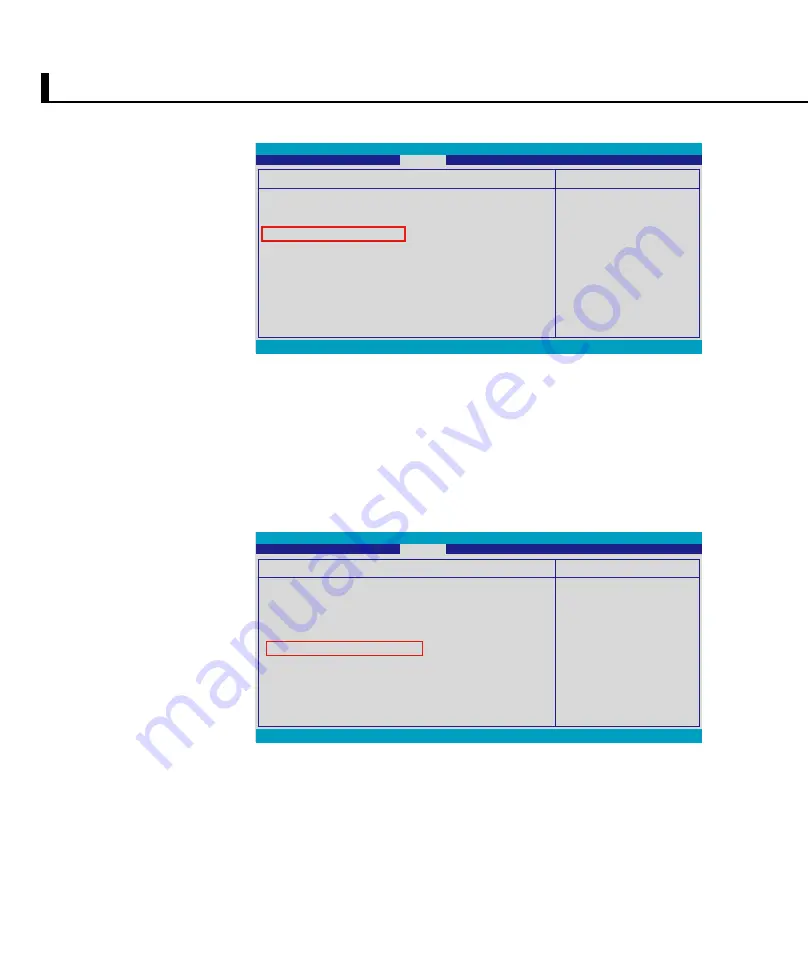
0
若您設定了以上三種密碼,系統在開機時,會先詢問硬碟密碼,
隨即詢問系統密碼(三組密碼可以設定為不同號碼)。如此一來,當
您的電腦或硬碟不小心被他人盜用時,對方若無密碼則無法開機,如
此將可確保您的資料安全。
2. 出現
Enter New Password
畫面時輸入密碼。
3. 接著出現
Confirm New Password
畫面時再次輸入密碼。
4. 出現
Password Installed
畫面時按下
<Enter>
鍵即設定完成。
三、設定硬碟密碼
1. 進入 BIOS 後選擇
Security
選單,並選擇
Hard Disk Security
Setting
進入次選單,接著選擇
Change HDD Master Password
。
v02.59 (C) Copyright 1985-2005, American Megatrends, Inc.
Select Menu
Install or Change the
password.
Security Settings
Supervisor Password
:
Installed
User Password
:
Not Installed
Change Supervisor Password
Change
User Password
Boot Sector Virus Protection [Disabled]
Hard Disk Security Setting
I/O Interface Security
BIOS Setup Utility
Security
←→
Select Menu
↑↓
Select Item
Enter Change
F1 General Help
F9 Load Defaults
F10 Save and Exit
ESC Exit
v02.59 (C) Copyright 1985-2005, American Megatrends, Inc.
Select Menu
Install or Change the
password.
Security Settings
Change Supervisor Password
User Acccess Level [Full Access]
Change
User Password
Password Check [Setup]
Boot Sector Virus Protection [Disabled]
Hard Disk Security Setting
I/O Interface Security
BIOS Setup Utility
Security
←→
Select Menu
↑↓
Select Item
Enter Change
F1 General Help
F9 Load Defaults
F10 Save and Exit
ESC Exit
2. 出現
Enter New Password
畫面時輸入密碼。
3. 接著出現
Confirm New Password
畫面時再次輸入密碼。
4. 出現
Password Installed
畫面時按下
<Enter>
鍵即設定完成。
▲
▲
▲
▲
1-6◇安全防護功能
Содержание G71Gx - Core 2 Quad GHz
Страница 11: ...1 1 電腦各部分導覽 1 2 選購配件說明 1 3 日常維護保養 1 4 外出使用 1 5 個人資料備份 第一章 認識您的電腦 ...
Страница 14: ...14 1 1 電腦各部分導覽 上視圖 2 5 8 4 3 9 10 1 7 6 詳細功能說明請見下一頁 ...
Страница 31: ...2 1 安裝電池 2 2 連接變壓器 2 3 開啟電源 2 4 安裝作業系統 2 5 系統還原光碟 2 6 LED指示燈 第二章 開始使用 ...
Страница 42: ...42 筆記 ...
Страница 78: ...78 筆記 ...
Страница 79: ...5 1 變壓器 5 2 電池系統 5 3 效能設定 5 4 保持良好的省電習慣 第五章 電源系統 ...
Страница 86: ...86 筆記 ...
Страница 87: ...6 1 藍牙滑鼠設定步驟 6 2 遊戲滑鼠 6 3 簡易故障排除 6 4 RAID 功能設定 選購 第六章 附錄 ...
Страница 98: ...98 筆記 ...






























