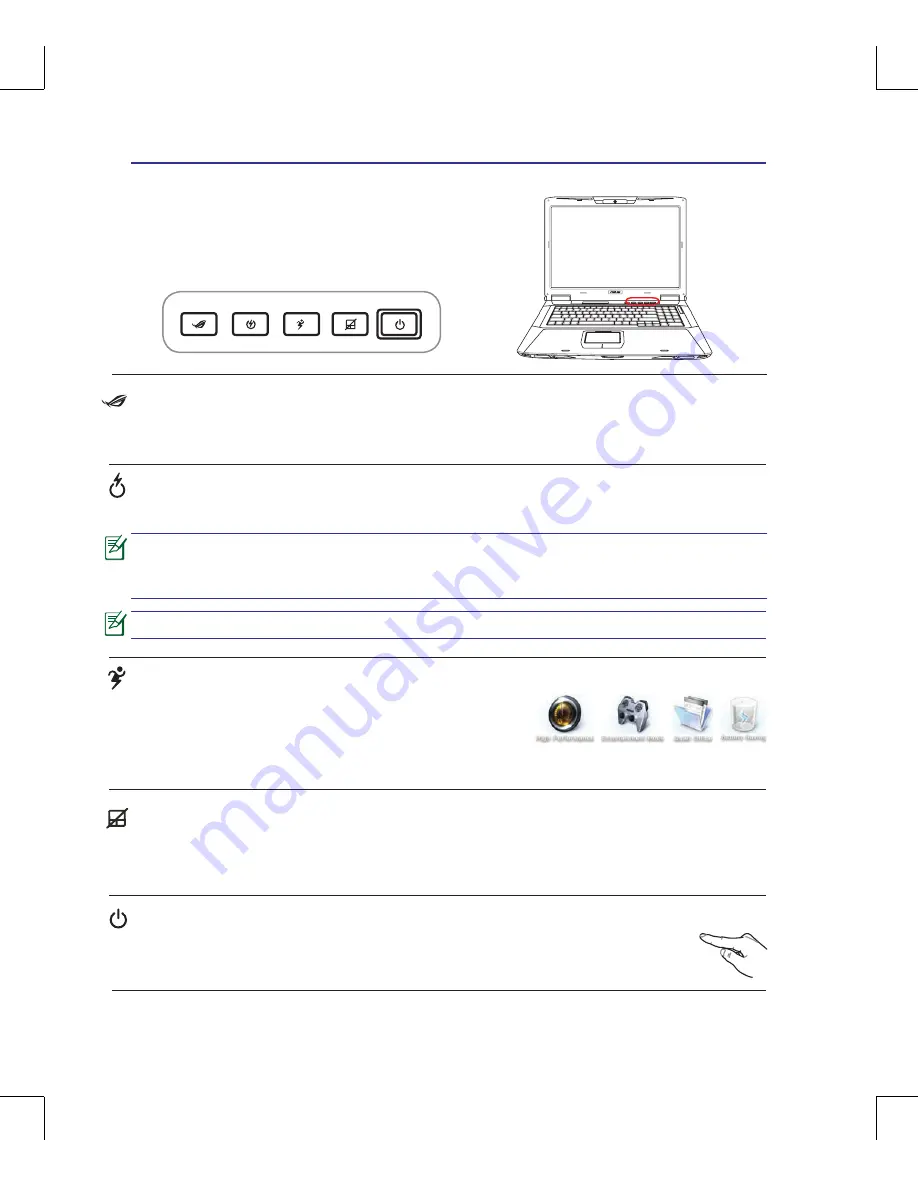
34
3
Getting Started
<000>
Switches
Switches and Status Indicators
Power Switch
The power switch turns ON and OFF the Notebook PC or putting the Notebook PC into
sleep or hibernation modes. Actual behavior of the power switch can be customized in
Windows Control Panel “Power Options.”
Power4Gear eXtreme Key
The Power4Gear eXtreme key toggles power savings between
various power saving modes. The power saving modes control
many aspects of the Notebook PC to maximize performance
versus battery time. Applying or removing the power adapter will automatically switch the system
between AC mode and battery mode. The selected mode is shown on the display.
Touchpad Lock Key
Pressing this button will lock (disable) the built-in touchpad. Locking the touchpad will prevent you
from accidentally moving the pointer while typing and is best used with an external mouse (pointing
device). To unlock (enable) the touchpad, simply press this button again.
Direct Console Key
Pressing this button will launch Direct Console 2.0 for you to adjust the system performance, to cus
-
tomize LED light, and to change the display information. Refer to Direct Console 2.0 in Section 4.
Express Gate Key
Pressing this button will launch Express Gate. Refer to the Express Gate User’s Manual for details.
It is normal to see a dim light on this key even when the Notebook PC is powered
off. This key may blink but will not function after the Notebook PC enters the operat-
ing system.
Express Gate will not function after you create a RAID 0 set in the Notebook PC.
Содержание G71G - Q2 - Core 2 Quad GHz
Страница 1: ...Notebook PC Hardware User s Manual E3954 July 2008 ...
Страница 4: ... Contents 000 ...
Страница 10: ...10 1 Introducing the Notebook PC ...
Страница 24: ...24 2 Knowing the Parts ...
Страница 64: ...64 4 Using the Notebook PC ...
















































