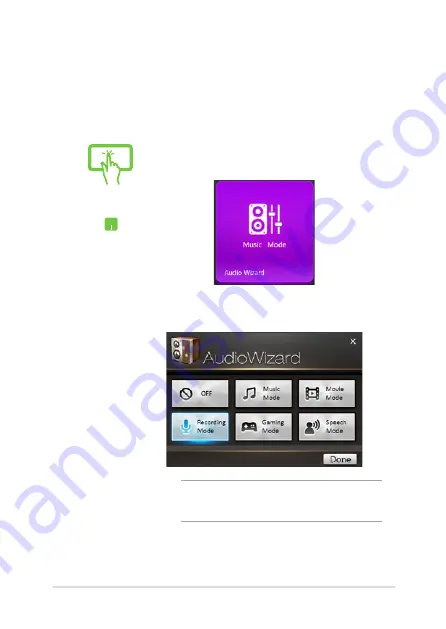
Notebook PC E-Manual
89
Audio Wizard
AudioWizard allows you to customize the sound modes of your
Notebook PC for a clearer audio output that fits actual usage
scenarios.
To use AudioWizard:
or
1. Tap*/click
AudioWizard
on the ASUS
Console home page.
2.
In the AudioWizard window, tap*/click the
sound mode you want to activate.
NOTE:
Tap*/click
OFF
if you want to deactivate
any of the sound modes you previously saved.
3.
Tap*/click done to save the selected sound
mode and exit the AudioWizard window.
Содержание G57JX
Страница 1: ...Notebook PC E Manual ...
Страница 12: ...12 Notebook PC E Manual ...
Страница 13: ...Notebook PC E Manual 13 Chapter 1 Hardware Setup ...
Страница 26: ...26 Notebook PC E Manual ...
Страница 27: ...Notebook PC E Manual 27 Chapter 2 Using your Notebook PC ...
Страница 30: ...30 Notebook PC E Manual Lift to open the display panel Press the power button ...
Страница 46: ...46 Notebook PC E Manual ...
Страница 47: ...Notebook PC E Manual 47 Chapter 3 Working with Windows 8 ...
Страница 75: ...Notebook PC E Manual 75 Chapter 4 ASUS apps ...
Страница 92: ...92 Notebook PC E Manual ...
Страница 93: ...Notebook PC E Manual 93 Chapter 5 Power on Self Test POST ...
Страница 109: ...Notebook PC E Manual 109 FAQs Frequently Asked Questions FAQs Frequently Asked Questions ...
Страница 116: ...116 Notebook PC E Manual ...
Страница 117: ...Notebook PC E Manual 117 Appendices ...
Страница 134: ...134 Notebook PC E Manual CTR 21 Approval for Notebook PC with built in Modem Danish Dutch English Finnish French ...
Страница 135: ...Notebook PC E Manual 135 German Greek Italian Portuguese Spanish Swedish ...






























