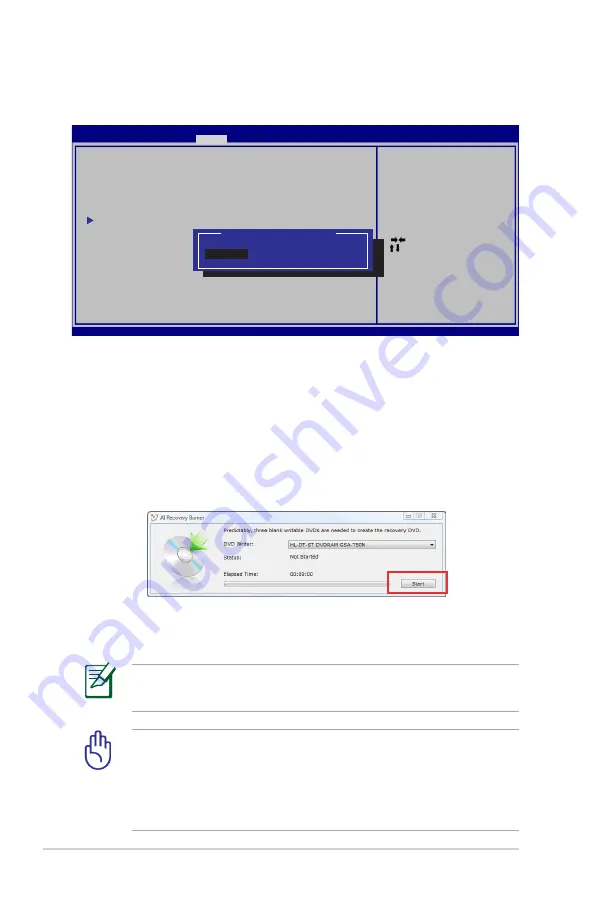
A-18
Notebook PC User Manual
: Select Screen
: Select Item
Enter: Select
+/—: Change Opt.
F1: General Help
F9: Optimized Defaults
F10: Save ESC: Exit
Version 2.14.1219. Copyright (C) 2011 American Megatrends, Inc.
Aptio Setup Utility - Copyright (C) 2011 American Megatrends, Inc.
Security
I/O Interface Security
LAN Network Interface
[Unlock]
Wireless Network Interface
[Unlock]
HD AUDIO Interface
[Unlock]
SATA 2nd HDD Interface
[Unlock]
SATA ODD Interface
[Unlock]
USB Interface Security
If Locked, 2nd SATA HDD will
be disabled.
SATA 2nd HDD Interface
Lock
Unlock
3. Select
SATA 2nd HDD Interface
and set it to
Lock
.
4. Press [F10] to save the configuration and exit.
Creating the Recovery DVD:
1. Double-click the
AI Recovery Burner
icon on the Window
desktop.
2. Insert a blank writable DVD into the optical drive and click
Start
to start creating the Recovery DVD.
3. Follow the onscreen instructions to complete creating the
recovery DVD.
Prepare enough blank writable DVDs as instructed to create the
Recovery DVD.
IMPORTANT! Remove the external hard disk drive before
performing system recovery on your Notebook PC. According
to Microsoft, you may lose important data because of setting up
Windows on the wrong disk drive or formatting the incorrect
drive partition.
Содержание G55V
Страница 1: ...Notebook PC User Manual January 2012 E6932 ...
Страница 5: ...1 Chapter 1 Introducing the Notebook PC ...
Страница 13: ...2 Chapter 2 Knowing the parts ...
Страница 26: ......
Страница 27: ...3 Chapter 3 Getting Started ...
Страница 50: ...50 Notebook PC User Manual ...
Страница 51: ...4 Chapter 4 Using the Notebook PC ...
Страница 66: ...66 Notebook PC User Manual Removing the hard disk drive 2 1 2 1 1 2 1 2 ...
Страница 67: ...Notebook PC User Manual 67 2 1 Installing the hard disk drive 1 2 1 2 ...
Страница 79: ...A Appendix ...
Страница 129: ...Notebook PC User Manual A 51 Spanish Swedish ...






























