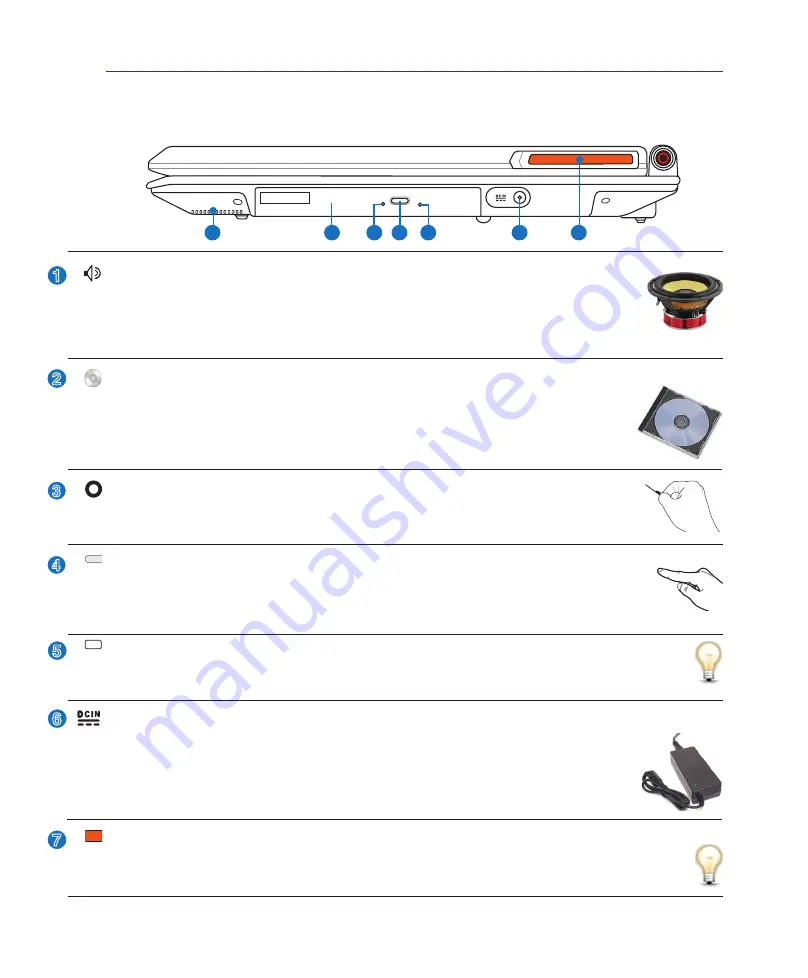
1
Knowing the Parts
2
Right Side
Refer to the diagram below to identify the components on this side of the Notebook PC.
2
3
1
4
2
4
6
1
3
5
7
Optical Drive Electronic Eject
The optical drive eject has an electronic eject button for opening the tray. You can also eject
the optical drive tray through any software player or by right clicking the optical drive in
Windows™ “My Computer.”
Optical Drive Emergency Eject
(location varies by model)
The emergency eject is used to eject the optical drive tray in case the electronic eject does
not work. Do not use the emergency eject in place of the electronic eject.
Audio Speaker System
The built-in stereo speaker system allows you to hear audio without additional attachments.
The multimedia sound system features an integrated digital audio controller that produces
rich, vibrant sound (results improved with external stereo headphones or speakers). Audio
features are software controlled.
5
6
Optical Drive Activity Indicator (location varies by model)
The optical drive activity indicator shows when data is being transferred by the optical disk drive.
This indicator will light in proportion to the data size transferred.
Direct Flash Indicator
The direct flash indicator blinks when Microsoft DirectX 9/10 (used with most games) is running.
Use the provided Direct Console software (see indicators) to enable or disable this function.
Optical Drive
The Notebook PC comes in various models with different optical drives. The Notebook
PC’s optical drive may support compact discs (CD) and/or digital video discs (DVD) and
may have recordable (R) or re-writable (RW) capabilities. See the marketing specifica
-
tions for details on each model.
Power (DC) Input
The supplied power adapter converts AC power to DC power for use with this jack. Power sup
-
plied through this jack supplies power to the Notebook PC and charges the internal battery pack.
To prevent damage to the Notebook PC and battery pack, always use the supplied power
adapter. CAUTION: MAY BECOME WARM TO HOT WHEN IN USE. BE SURE
NOT TO COVER THE ADAPTER AND KEEP IT AWAY FROM YOUR BODY.
Содержание G2K
Страница 1: ...Notebook PC Hardware User s Manual 5 3 8 E2815 Oct 2006 ...
Страница 4: ... Contents ...
Страница 10: ...10 1 Introducing the Notebook PC ...
Страница 22: ...22 3 Getting Started ...
Страница 38: ...38 4 Using the Notebook PC ...
Страница 62: ...62 4 Using the Notebook PC ...
















































