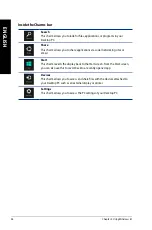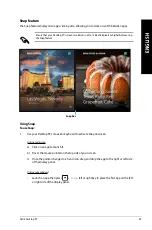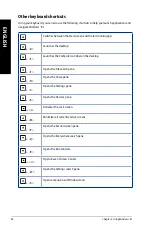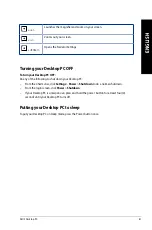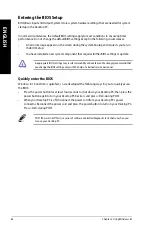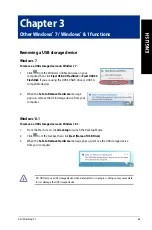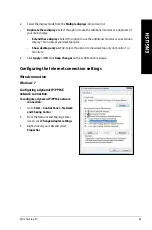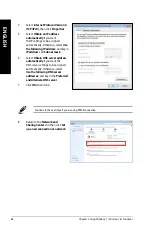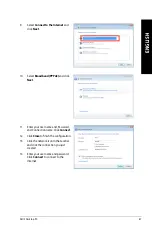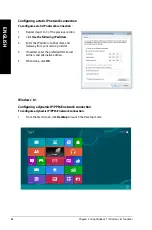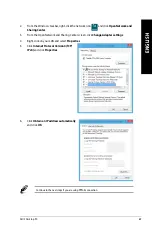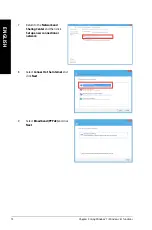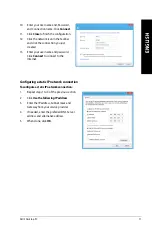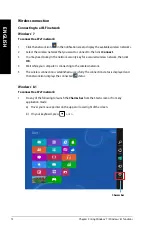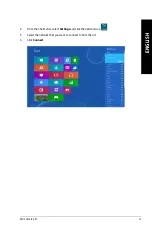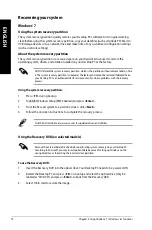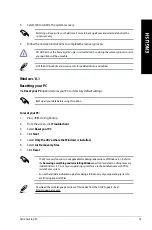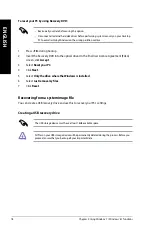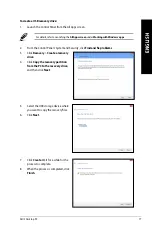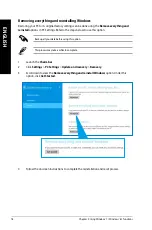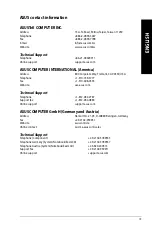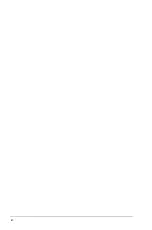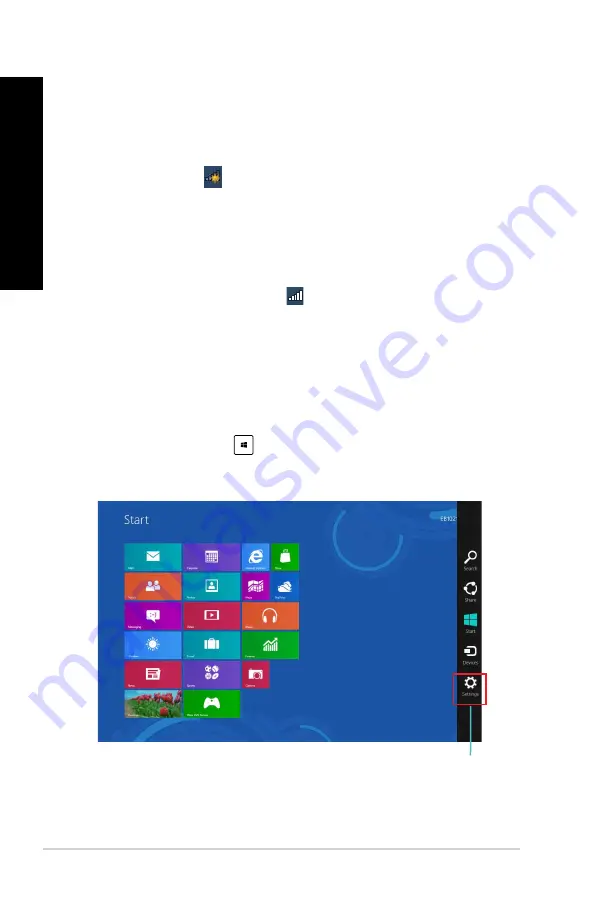
72
Chapter 2: Using Windows
®
7 / Windows
®
8.1 functions
ENGLISH
ENGLISH
Charms bar
Wireless connection
Connecting to a Wi-Fi network
Windows
®
7
To connect to a Wi-Fi network:
1.
Click the network icon
in the notification area to display the available wireless networks.
2.
Select the wireless network that you want to connect to, then click Connect.
3.
You may need to key in the network security key for a secured wireless network, then click
OK.
4.
Wait while your computer is connecting to the wireless network.
5.
The wireless connection is established successfully. The connection status is displayed and
the network icon displays the connected
status.
Windows
®
8.1
To connect to a Wi-Fi network:
1.
Do any of the following to launch the Charms bar from the Start screen or from any
application mode:
a) Hover you mouse pointer on the upper or lower right of the screen.
b) On your keyboard, press
+ <c>.
Содержание G10AJ
Страница 1: ...ASUS Desktop PC G10AJ User Guide ...
Страница 23: ...Connecting 4 1 channel Speakers LINE OUT Connecting 5 1 channel Speakers LINE OUT ASUS G10AJ 23 ENGLISH ...
Страница 24: ...Connecting 7 1 channel Speakers 24 Chapter 2 Connecting devices to your computer ENGLISH ...
Страница 30: ...30 Chapter 3 Using your computer ENGLISH ...
Страница 42: ...42 ...
Страница 80: ...80 ...