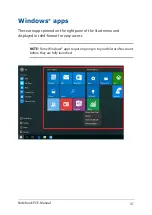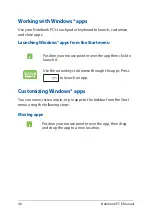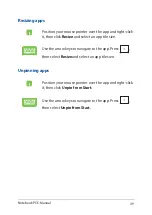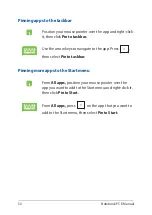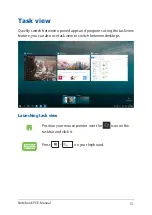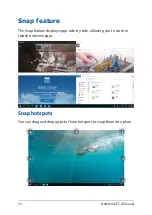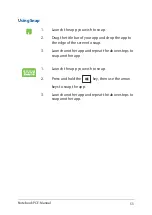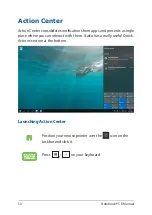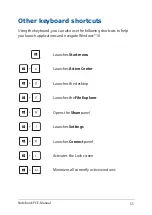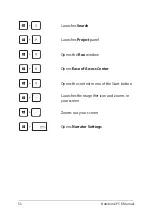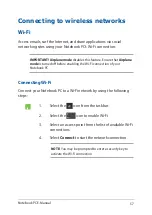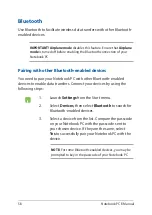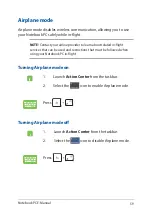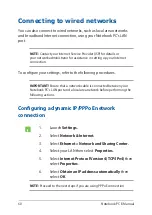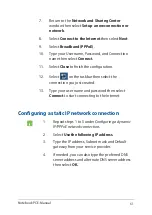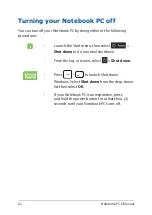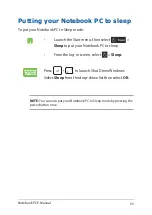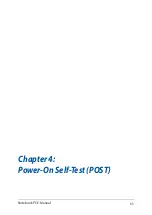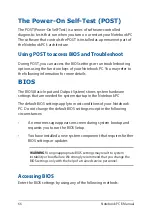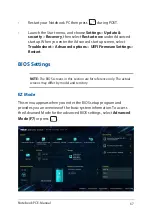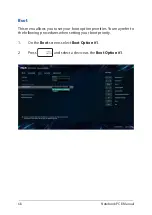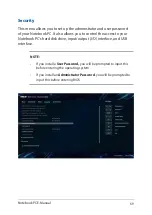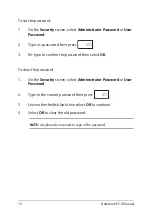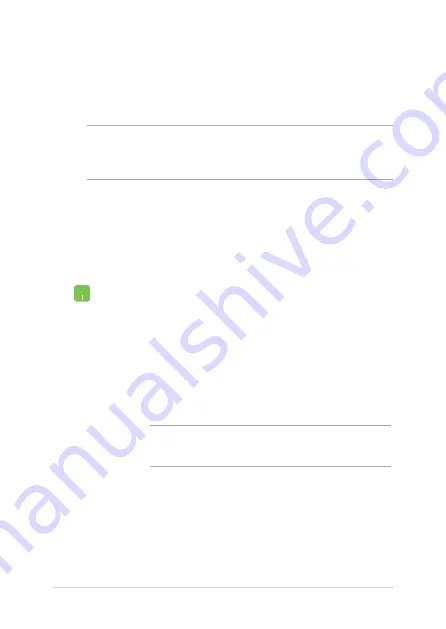
58
Notebook PC E-Manual
1. Launch
Settings
from the Start menu.
2. Select
Devices
,
then select
Bluetooth
to search for
Bluetooth-enabled devices.
3.
Select a device from the list. Compare the passcode
on your Notebook PC with the passcode sent to
your chosen device. If they are the same, select
Yes
to
successfully pair your Notebook PC with the
device.
NOTE:
For some Bluetooth-enabled devices, you may be
prompted to key in the passcode of your Notebook PC.
Bluetooth
Use Bluetooth to facilitate wireless data transfers with other Bluetooth-
enabled devices.
IMPORTANT! Airplane mode
disables this feature. Ensure that
Airplane
mode
is turned off before enabling the Bluetooth connection of your
Notebook PC.
Pairing with other Bluetooth-enabled devices
You need to pair your Notebook PC with other Bluetooth-enabled
devices to enable data transfers. Connect your devices by using the
following steps:
Содержание G series
Страница 1: ...GSeries GAMING NOTEBOOK PC E13522 Revised Edition V2 September 2017 ...
Страница 13: ...Notebook PC E Manual 13 Chapter 1 Hardware Setup ...
Страница 27: ...Notebook PC E Manual 27 Chapter 2 Using your Notebook PC ...
Страница 30: ...30 Notebook PC E Manual Lift to open the display panel Press the power button ...
Страница 42: ...42 Notebook PC E Manual ...
Страница 43: ...Notebook PC E Manual 43 Chapter 3 Working with Windows 10 ...
Страница 65: ...Notebook PC E Manual 65 Chapter 4 Power On Self Test POST ...
Страница 77: ...Notebook PC E Manual 77 Chapter 5 Upgrading your Notebook PC ...
Страница 89: ...Notebook PC E Manual 89 Tips and FAQs ...
Страница 96: ...96 Notebook PC E Manual ...
Страница 97: ...Notebook PC E Manual 97 Appendices ...
Страница 109: ...Notebook PC E Manual 109 CTR 21 Approval for Notebook PC with built in Modem Danish Dutch English Finnish French ...
Страница 110: ...110 Notebook PC E Manual German Greek Italian Portuguese Spanish Swedish ...