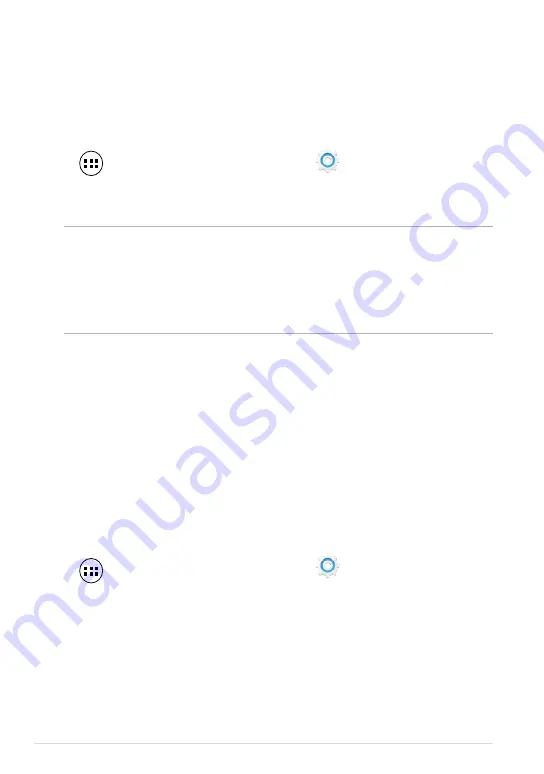
ASUS Fonepad E-Manual
Pairing your ASUS Fonepad with a Bluetooth device
Before you can connect to a Bluetooth device, you must first pair your ASUS
Fonepad to that device. The devices stay paired, unless you remove the paired
connection between them.
To pair your ASUS Fonepad to a device:
1. Tap
to go to the All Apps screen then tap
Settings
. Slide the Bluetooth switch
to
ON
.
2. Tap
Bluetooth
to display all available Bluetooth devices within range.
NOTES:
•
If the device you want to pair with is not in the list, ensure that its Bluetooth
feature is turned ON and set as Discoverable.
• See the technical documentation that came with the device to learn how to turn
its Bluetooth ON and how to set it to discoverable.
3. If your ASUS Fonepad has finished scanning before your Bluetooth device is
ready, tap
SEARCH FOR DEVICES
.
4. In the list of available devices, tap the Bluetooth device that you want to pair
with. Follow the succeeding screen instructions to complete the pairing. If
necessary, refer to the technical documentation that came with the device.
Connecting your ASUS Fonepad to a Bluetooth device
After you have paired your ASUS Fonepad to a Bluetooth device, you can easily
reconnect to it manually, after it is back in range.
To connect to a Bluetooth device:
1. Tap
to go to the All Apps screen then tap
Settings
. Slide the Bluetooth switch
to
ON
.
2. In the list of PAIRED DEVICES, tap the name of the paired device.
Содержание Fonepad ME560CG
Страница 1: ...USER MANUAL E8376 ASUS Fonepad ...
Страница 10: ...ASUS Fonepad E Manual 10 ...
Страница 11: ...K00G 11 Chapter 1 Hardware Setup Chapter 1 Hardware Setup ...
Страница 18: ...ASUS Fonepad E Manual 18 ...
Страница 19: ...K00G 19 Chapter 2 Using your ASUS Fonepad Chapter 2 Using your ASUS Fonepad ...
Страница 30: ...ASUS Fonepad E Manual 30 ...
Страница 31: ...K00G 31 Chapter 3 Working with Android Chapter 3 Working with Android ...
Страница 33: ...K00G 33 Android lock screen Lock icon Google Now launcher Time date and weather panel ...
Страница 36: ...ASUS Fonepad E Manual 36 Entering Google Now Tap on the system bar then drag it to Google icon ...
Страница 57: ...K00G 57 Chapter 4 Pre installed Apps Chapter 4 Pre installed Apps ...
Страница 92: ...ASUS Fonepad E Manual 92 ...
Страница 93: ...K00G 93 Appendices Appendices ...
Страница 101: ...K00G 101 ...
Страница 102: ...ASUS Fonepad E Manual 102 support asus com ...






























