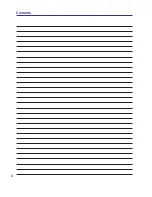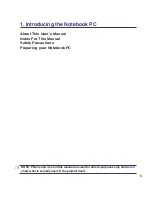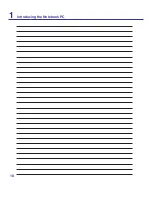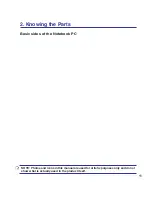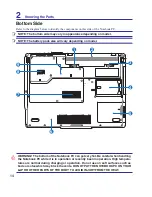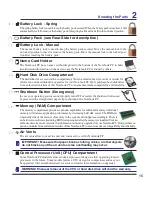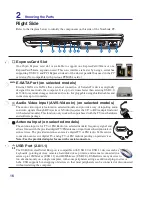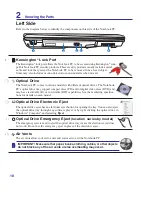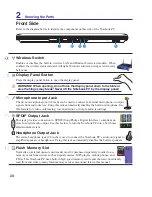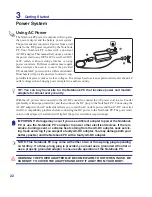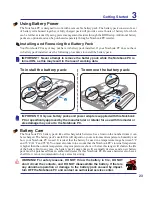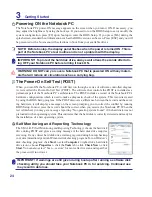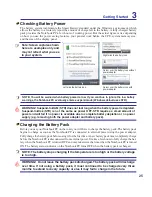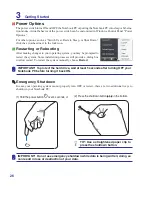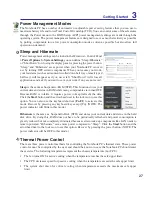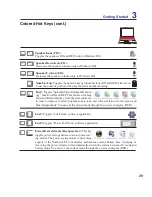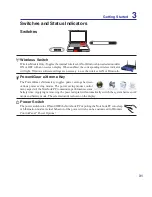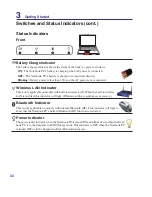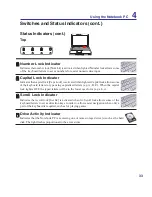1
2
Knowing the Parts
2
3
4
1
5
Left Side
Refer to the diagram below to identify the components on this side of the Notebook PC.
1
2
3 4
5
Kensington
®
Lock Port
The Kensington
®
lock port allows the Notebook PC to be secured using Kensington
®
com-
patible Notebook PC security products. These security products usually include a metal
cable and lock that prevent the Notebook PC to be removed from a fixed object.
Some may also include a motion detector to sound an alarm when moved.
Air Vents
The air vents allow cool air to enter and warm air to exit the Notebook PC.
IMPORTANT! Make sure that paper, books, clothing, cables, or other objects
do not block any of the air vents or else overheating may occur.
Optical Drive Emergency Eject
(location varies by model)
The emergency eject is used to eject the optical drive tray in case the electronic eject does
not work. Do not use the emergency eject in place of the electronic eject.
Optical Drive Electronic Eject
The optical drive eject has an electronic eject button for opening the tray. You can also eject
the optical drive tray through any software player or by right clicking the optical drive in
Windows “Computer” and selecting
Eject
.
Optical Drive
The Notebook PC comes in various models with different optical drives. The Notebook
PC’s optical drive may support compact discs (CD) and/or digital video discs (DVD) and
may have recordable (R) or re-writable (RW) capabilities. See the marketing specifica
-
tions for details on each model.
Содержание F7F
Страница 1: ...Notebook PC Hardware User s Manual E3233 Jun 2007 ...
Страница 4: ... Contents ...
Страница 10: ...10 1 Introducing the Notebook PC ...
Страница 54: ...54 4 Using the Notebook PC ...
Страница 85: ...Appendix A A 31 ...