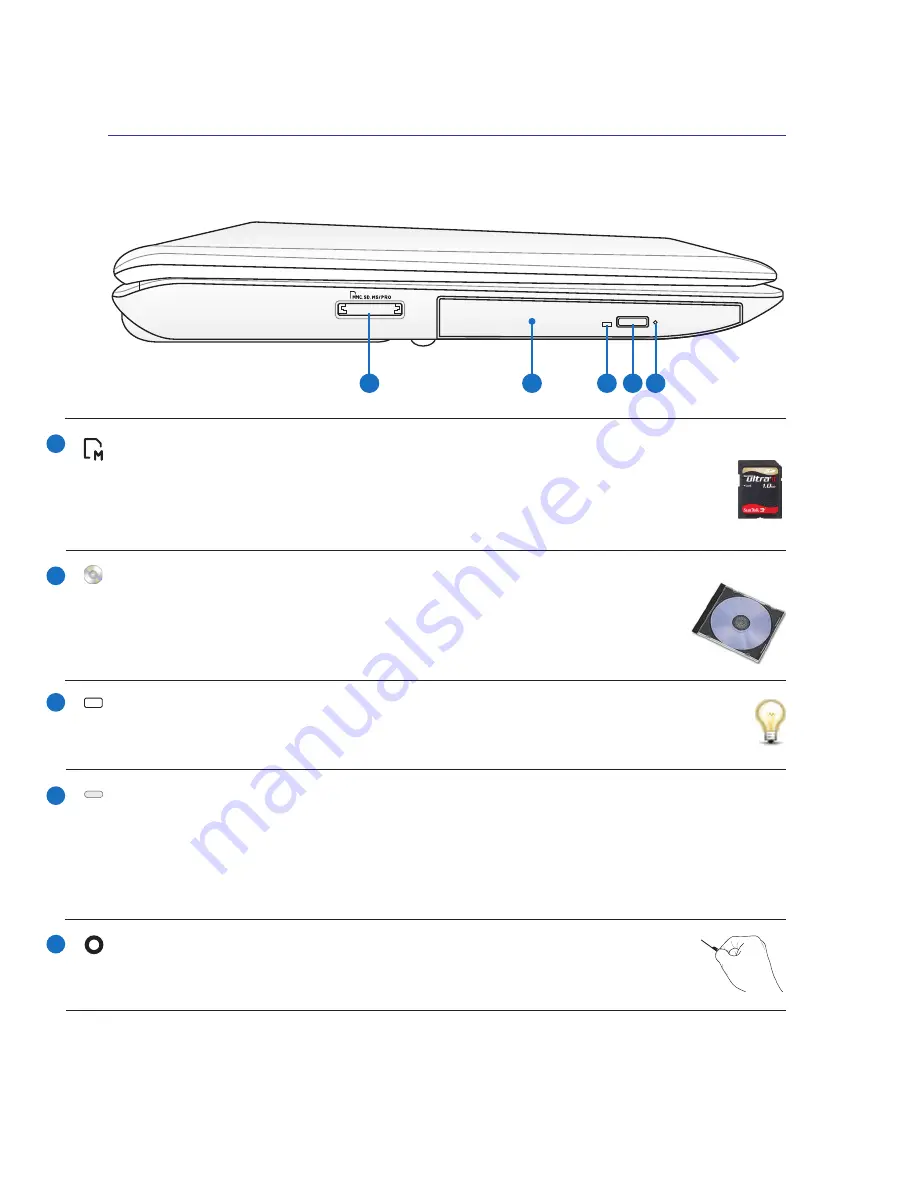
18
Left Side
Refer to the illustration below to identify the components on this side of the Notebook PC.
1
2
4
3
5
Optical Drive Emergency Eject
(location varies by model)
The emergency eject is used to eject the optical drive tray in case the electronic eject
does not work. Do not use the emergency eject in place of the electronic eject.
Optical Drive
The Notebook PC comes in various models with different optical drives. The Note
-
book PC’s optical drive may support compact discs (CD) and/or digital video discs
(DVD) and may have recordable (R) or re-writable (RW) capabilities. See the market
-
ing specifications for details on each model.
Optical Drive Electronic Eject
The optical drive eject has an electronic eject button for opening the tray. You can also eject the optical
drive tray through any software player or by right clicking the optical drive in Windows “Computer”
and selecting
Eject
. This eject also functions as the optical drive activity indicator which shows when
data is being transferred by the optical disk drive. This indicator will light in proportion to the data
size transferred.
Flash Memory Slot
Normally an external memory card reader must be purchased separately in order to use
memory cards from devices such as digital cameras, MP3 players, mobile phones, and PDAs.
This Notebook PC has a built-in high-speed memory card reader that can conveniently read
from and write to many flash memory cards as mentioned later in this manual.
Optical Drive Activity Indicator (location varies by model)
The optical drive activity indicator shows when data is being transferred by the optical disk
drive. This indicator will light in proportion to the data size transferred.
1
2
4
2
Knowing the Parts
Содержание F70SL
Страница 1: ...Notebook PC Hardware User s Manual E4248 October 2008 ...
Страница 4: ... Contents ...
Страница 10: ...10 1 Introducing the Notebook PC ...
Страница 24: ...24 2 Knowing the Parts ...
Страница 48: ...48 Installing the hard disk drive 4 Using the Notebook PC 1 2 ...
Страница 54: ...54 4 Using the Notebook PC ...
















































