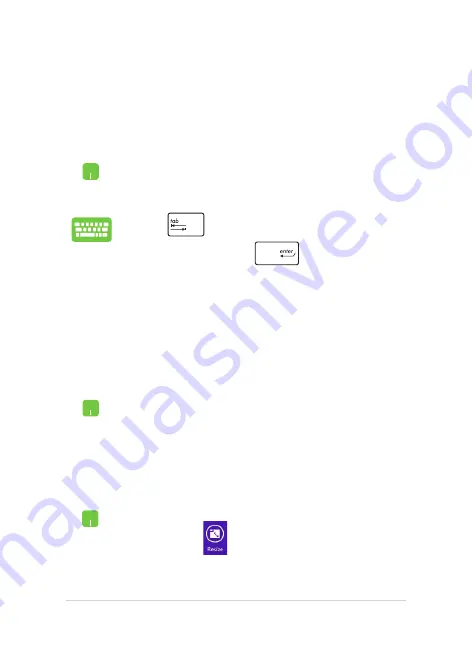
46
Notebook PC E-Manual
Working with Windows
®
apps
Use your Notebook PC’s touchpad, or keyboard to launch, customize,
and close apps.
Launching apps
Customizing apps
You can move, resize, unpin, or close apps from the Start screen using
the following steps:
Position your mouse pointer over the app then left-click
or tap once to launch it.
Press
twice then use the arrow keys to browse
through the apps. Press
to launch an app.
Moving apps
Double-tap on the app then drag and drop the app to a
new location.
Resizing apps
Right-click on the app to activate the Customize bar,
then tap/click
and select an app tile size.
Содержание F302LJ
Страница 1: ...Notebook PC E Manual First Edition January 2015 E9840 ...
Страница 12: ...12 Notebook PC E Manual ...
Страница 13: ...Notebook PC E Manual 13 Chapter 1 Hardware Setup ...
Страница 24: ...24 Notebook PC E Manual ...
Страница 25: ...Notebook PC E Manual 25 Chapter 2 Using your Notebook PC ...
Страница 28: ...28 Notebook PC E Manual Lift to open the display panel Press the power button ...
Страница 37: ...Notebook PC E Manual 37 Chapter 3 Working with Windows 8 1 ...
Страница 66: ...66 Notebook PC E Manual ...
Страница 67: ...Notebook PC E Manual 67 Chapter 4 Power On Self Test POST ...
Страница 83: ...Notebook PC E Manual 83 Chapter 5 Upgrading your Notebook PC ...
Страница 87: ...Notebook PC E Manual 87 Tips and FAQs ...
Страница 94: ...94 Notebook PC E Manual ...
Страница 95: ...Notebook PC E Manual 95 Appendices ...
Страница 112: ...112 Notebook PC E Manual CTR 21 Approval for Notebook PC with built in Modem Danish Dutch English Finnish French ...
Страница 113: ...Notebook PC E Manual 113 German Greek Italian Portuguese Spanish Swedish ...
Страница 117: ...Notebook PC E Manual 117 ...
















































