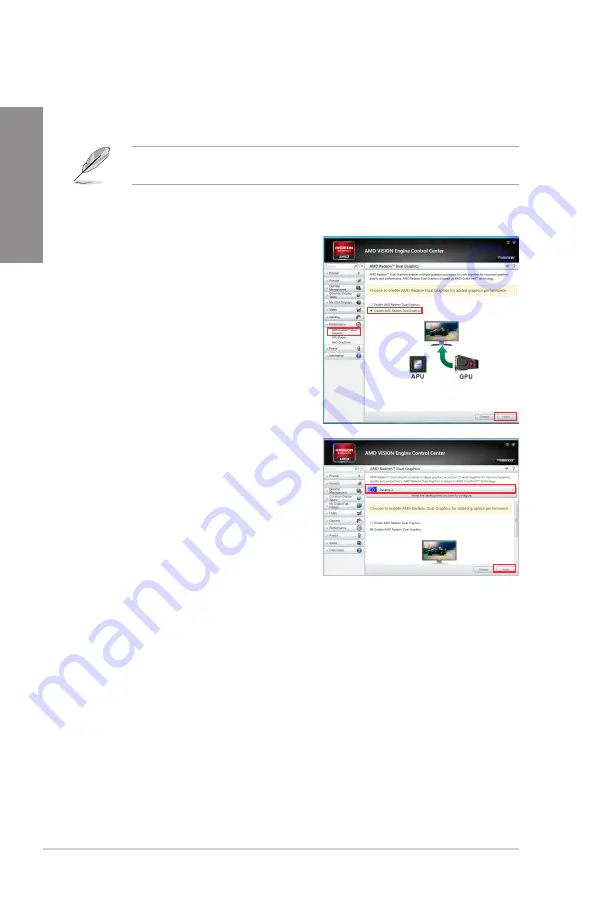
5-6
Chapter 5: Multiple GPU technology support
Chapter 5
5.2.4
Using the AMD
®
VISION Engine Control Center
Install a graphics card onto your motherboard. Refer to the User Guide that comes with your
graphics card for details. The add-on graphics card is set to be the main monitor as default.
If you are using both an add-on and the on-board graphics cards at the same time and want
to set the onboard graphics card as your main monitor, follow the instructions below.
1. Right-click on the Windows
®
desktop and select
AMD VISION Engine Control Center
.
2.
In the AMD VISION Engine Control Center
window, click
Performance
>
AMD
Radeon™ Dual Graphics
, then select
Disable AMD Radeon Dual Graphics
.
Click
Apply
.
3.
From the next screen, select the desktop
you want to configure from the drop-down
list. Click
Apply
.
4.
Click
Performance
>
AMD Radeon™ Dual Graphics
, then select
Enable AMD
Radeon Dual Graphics
. Click
Apply
. The onboard graphics card is set to be the main
monitor.
Содержание F2A85-V PRO
Страница 1: ...Motherboard F2A85 V PRO ...
Страница 20: ...1 8 Chapter 1 Product Introduction Chapter 1 ...
Страница 51: ...ASUS F2A85 V PRO 2 31 Chapter 2 To uninstall the APU heatsink and fan assembly 5 3 1 4 2 ...
Страница 52: ...2 32 Chapter 2 Hardware information Chapter 2 1 2 3 To remove a DIMM 2 3 4 DIMM installation B A A ...
Страница 55: ...ASUS F2A85 V PRO 2 35 Chapter 2 2 3 6 ATX Power connection 1 2 OR OR ...
Страница 56: ...2 36 Chapter 2 Hardware information Chapter 2 2 3 7 SATA device connection OR 1 OR 2 ...
Страница 64: ...2 44 Chapter 2 Hardware information Chapter 2 ...
Страница 104: ...3 40 Chapter 3 BIOS setup Chapter 3 ...
Страница 156: ...4 52 Chapter 4 Software support Chapter 4 ...
Страница 168: ...5 12 Chapter 5 Multiple GPU technology support Chapter 5 ...

























