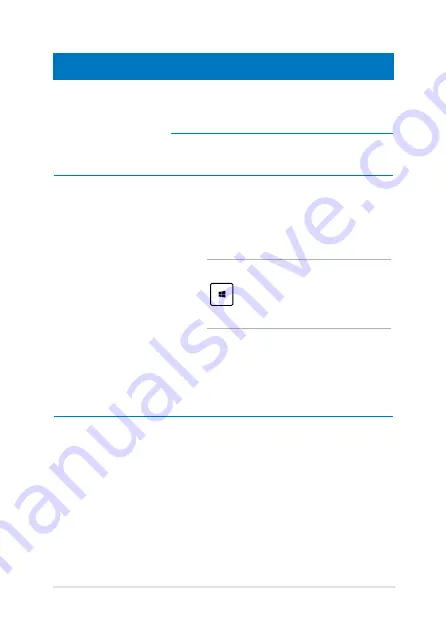
Notebook PC E-Manual
Hotspot
Action
upper left corner
Hover your mouse pointer on the upper left
corner then tap on the recent app’s thumbnail
to revert back to that running app.
If you launched more than one app, slide
down to show all running apps.
lower left corner
From a running app screen:
Hover your mouse pointer on the lower
left corner then tap on the Start screen’s
thumbnail to go back to the Start screen.
NOTE:
You can also press the Windows key
on your keyboard to go back to the
Start screen.
From the Start screen:
Hover your mouse pointer on the lower
left corner then tap on the running app’s
thumbnail to go back to that app.
Содержание F200CA
Страница 1: ...Notebook PC E Manual ...
Страница 12: ...12 Notebook PC E Manual ...
Страница 13: ...Notebook PC E Manual 13 Chapter 1 Hardware Setup ...
Страница 24: ...24 Notebook PC E Manual ...
Страница 25: ...Notebook PC E Manual 25 Chapter 2 Using your Notebook PC ...
Страница 28: ...28 Notebook PC E Manual Lift to open the display panel Press the power button ...
Страница 42: ...42 Notebook PC E Manual ...
Страница 43: ...Notebook PC E Manual 43 Chapter 3 Working with Windows 8 ...
Страница 71: ...Notebook PC E Manual 71 Chapter 4 ASUS apps ...
Страница 77: ...Notebook PC E Manual 77 Chapter 5 Power on Self Test POST ...
Страница 93: ...Notebook PC E Manual 93 Tips and FAQs ...
Страница 101: ...Notebook PC E Manual 101 Appendices ...
Страница 118: ...118 Notebook PC E Manual CTR 21 Approval for Notebook PC with built in Modem Danish Dutch English Finnish French ...
Страница 119: ...Notebook PC E Manual 119 German Greek Italian Portuguese Spanish Swedish ...
















































