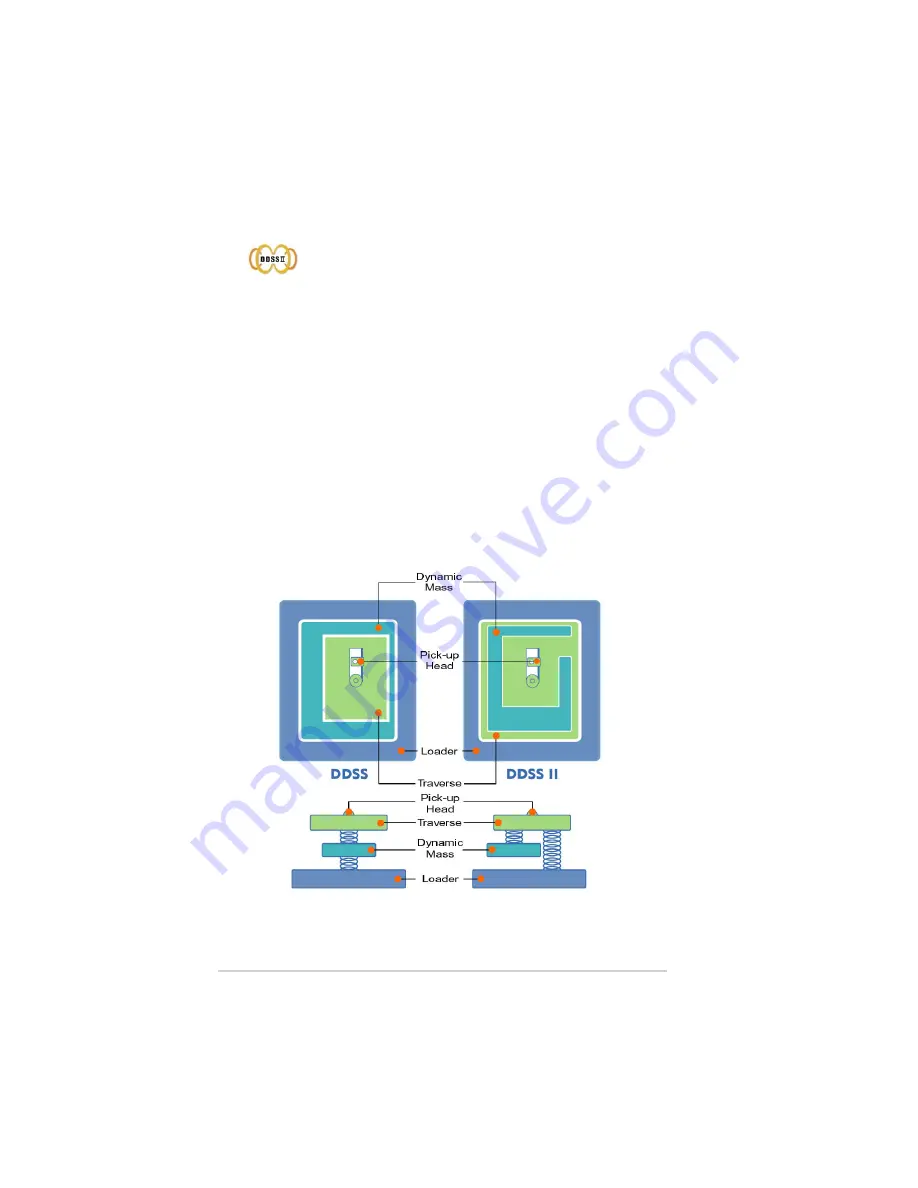
12
ASUS CRW-5232AS-U external CD-RW
Double Dynamic Suspension System (DDSS II)
The DDSS II is an enhanced follow-up to the DDSS anti-vibration system
developed by ASUS. The DDSS CD-ROM technology is designed to
reduce the vibration generated from spindle rotation of over 8900 rpm of
40X CD-ROM drives. The DDSS II improves this feature by handling up to
over 10,000 rpm of the new 50X drives. In addition, the DDSS II stabilizes
the pick-up head of the drive in both horizontal and vertical directions,
making tracking and focusing even more precise.
Like the DDSS, the DDSS II vibration absoption structure contains a
“dynamic mass” that can absorb the vibration caused by high revolution of
spindle motor. However, the DDSS II moves the dynamic mass to be
suspended to the chassis, thus providing more stability and accuracy
when accessing data from the disc.
The following diagram illustrates the DDSS/DDSS II design structure.
DDSS / DDSS II Design Structure
Содержание External CD-RW CRW-5232AS-U
Страница 1: ...52x 32x 52x CD RW Drive CRW 5232AS U External CD RW User Guide ...
Страница 27: ... 52x 32x 52x CD RW CRW 5232AS U ...
Страница 28: ...2 CRW 5232AS U 2004 CRW 5232AS U 1 00 T1532 2004 2 ...
Страница 32: ...6 CRW 5232AS U CRW 5232AS U ...
Страница 33: ...7 CRW 5232AS U ...
Страница 34: ...8 CRW 5232AS U CRW 5232AS U CRW 5232AS U USB2 0 Win98SE USB2 0 ...
Страница 39: ...13 CRW 5232AS U CAV CAV Constant Angular Velocity CAV CAV 48x 40x 32x 24x 16x 8x 0x 52x ...
Страница 41: ...15 CRW 5232AS U 9 USB 2 0 USB 2 0 USB 10 11 ...
Страница 42: ...16 CRW 5232AS U IBM Pentium II 333MHz Windows 98SE ME 2000 XP 64MB 128MB ...
Страница 43: ...17 CRW 5232AS U 1 USB B USB USB 2 0 2 USB A USB USB 2 0 3 4 5 USB 2 0 A USB B USB ...
Страница 44: ...18 CRW 5232AS U Windows 98SE Windows 98SE CRW 5232AS U 1 USB 2 3 4 6 Windows 98SETM 7 INF 5 ...
Страница 45: ...19 CRW 5232AS U 9 10 INF 8 USB_RW_Driver 11 ...
Страница 46: ...20 CRW 5232AS U CRW 5232AS U 1 2 3 4 CD ROM ASUS CRW 5232AS ...
Страница 47: ...21 CRW 5232AS U 3 Safely Remove 4 2 ASUS CRW 5232AS D CRW 5232AS U CRW 5232AS U 1 ...
Страница 48: ...22 CRW 5232AS U 2 1 ...
Страница 49: ...23 CRW 5232AS U 3 1 2 3 12 8 12 5 8 3 ...
Страница 50: ...24 CRW 5232AS U 2 1 ...
Страница 51: ...25 CRW 5232AS U ...













































