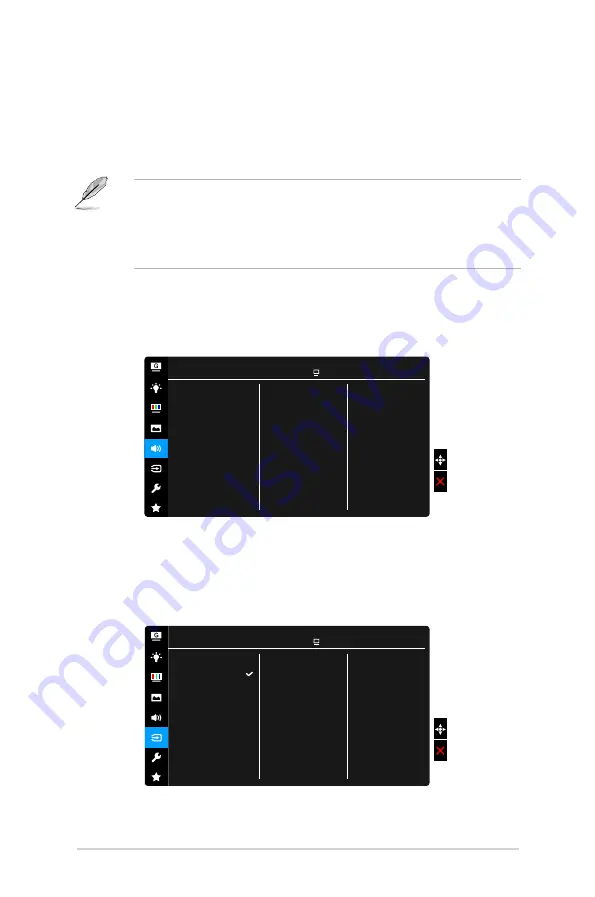
3-4
Chapter 3: General Instructions
•.
Position.(Only.available.for.VGA.input)
: adjusts the horizontal position
(H-Position) and the vertical position (V-Position) of the image. The
adjusting range is from 0 to 100.
•.
Focus.(Only.available.for.VGA.input)
: reduces Horizonal-line noise
and Vertical-line noise of the image by adjusting (Phase) and (Clock)
separately. The adjusting range is from 0 to 100.
•
Phase adjusts the phase of the pixel clock signal. With a wrong phase
adjustment, the screen shows horizontal disturbances.
•
Clock (pixel frequency) controls the number of pixels scanned by one
horizontal sweep. If the frequency is not correct, the screen shows vertical
stripes and the image is not proportional.
•.
Auto.Adjust.
: Automatically adjusts the image to its optimized position,
clock, and phase (for VGA mode only).
5.. Sound
Set the sound related setting from this menu.
Volume
Mute
Source
Sound
ASUS VG255
Racing Mode VGA 1920x1080 @ 60Hz
•.
Volume
: the adjusting range is from 0 to 100.
•.
Mute
: toggles the monitor sound between on and off.
•.
Source
: decides the monitor sound comes from which source.
6.. Input.Select.
In this function, you can select your desired input source.
VGA
HDMI-1
HDMI-2
Input Select
ASUS VG255
Racing Mode VGA 1920x1080 @ 60Hz
Содержание EXR8ASVG255H
Страница 1: ...VG255 series LCD Monitor User Guide ...
Страница 8: ...viii ...
Страница 14: ...1 6 Chapter 1 Product introduction ...





















