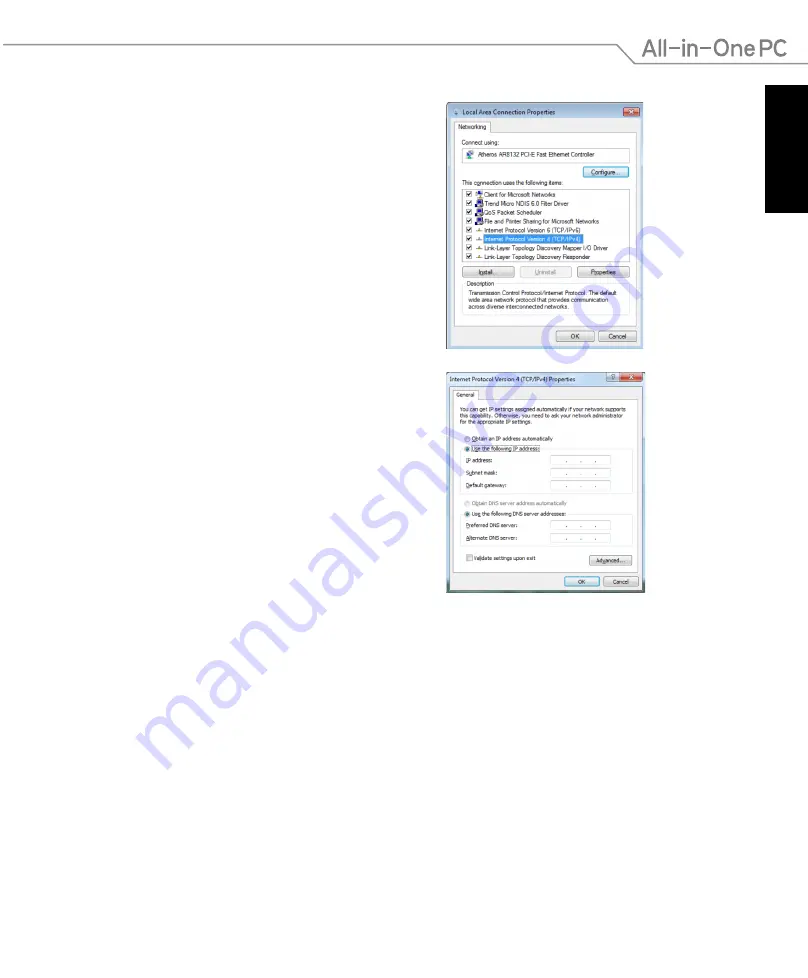
English
45
All-in-One PC ET2311 Series
4. Click
Internet
Protocol Version 4 (TCP/
IPv4)
and click
Properties
.
5. Select
Use the following IP address
.
6. Enter your
IP address, Subnet mask,
and
Default gateway
.
7. If needed, enter the
Preferred DNS
server
address.
8. After entering all the related values, click
OK
to finish the configuration.
Содержание ET2311 Series
Страница 1: ...English User Manual ET2311 Series ...
Страница 12: ...English 12 All in One PC ET2311 Series Non Touch Display ET2311INKH and ET23311IUKH ...
Страница 18: ...English 18 All in One PC ET2311 Series ...
Страница 28: ...English 28 All in One PC ET2311 Series ...
Страница 42: ...English 42 All in One PC ET2311 Series ...
Страница 67: ...English 67 All in One PC ET2311 Series ...






























