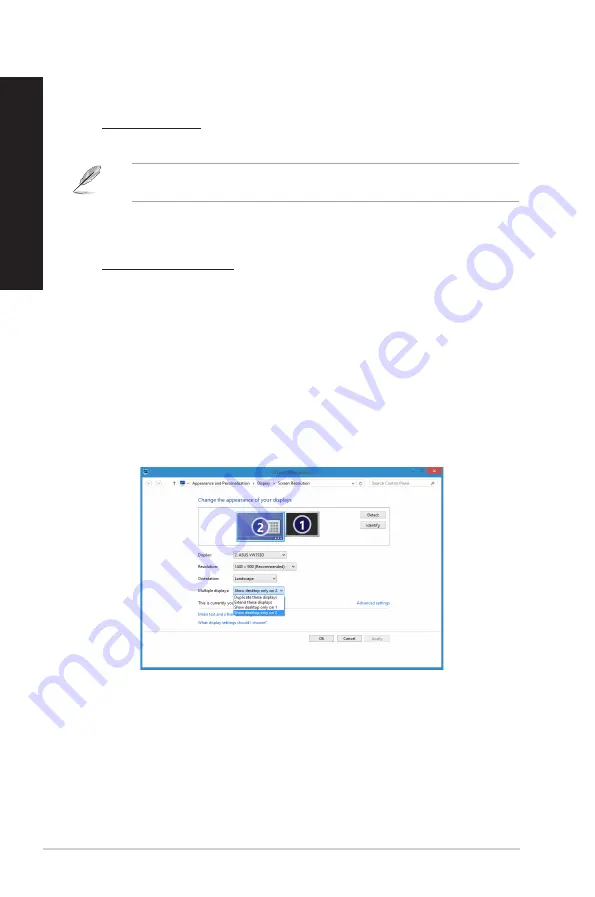
36
Chapter 3: Connecting devices to your computer
EN
GL
IS
H
EN
GL
IS
H
EN
GL
IS
H
EN
GL
IS
H
6.
Click
Apply
or
OK
. Then click
Keep Changes
on the confirmation message.
3.
Turn on your computer.
4.
Do any of the following to open the
Screen Resolution
setting screen:
From the Start Screen
a) Launch the All Apps screen and pin Control Panel on the Start Screen.
For details, refer to
Pinning an app on the Start Screen
from the section
Working with
Windows
®
Apps
.
b) From the Control Panel, click
Ad�ust screen resolution
under
Appearance and
Personalization
.
From the Desktop mode screen
a) Launch the Desktop mode from the Start Screen.
b) Right click anywhere on your Desktop mode screen. When the pop-up menu
Right click anywhere on your Desktop mode screen. When the pop-up menu
appears, click
Personalize
>
Display
>
Change display settings
.
5.
Select the display mode from the
Multiple displays:
drop-down list.
•
Duplicate these displays
: Select this option to use the additional monitor as a
duplicate of your main display.
•
Extend these displays
: Select this option to use the additional monitor as an
extension display. This increases your desktop space.
•
Show desktop only on 1 / 2
: Select this option to show desktop only on monitor
1 or monitor .
Содержание Essentio CP6130
Страница 1: ...ASUS Desktop PC CP6130 User Manual ...
Страница 18: ...18 Chapter 1 Getting started ENGLISH ...
Страница 33: ...ENGLISH ASUS CP6130 33 ENGLISH Connecting 4 channel Speakers Connecting 6 channel Speakers ...
Страница 34: ...34 Chapter 3 Connecting devices to your computer ENGLISH ENGLISH Connecting 8 channel Speakers ...
Страница 38: ...38 Chapter 3 Connecting devices to your computer ENGLISH ...
Страница 50: ...50 Chapter 5 Connecting to the Internet ENGLISH ...






























