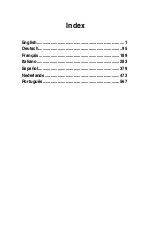English.............................................................................1
Deutsch.........................................................................95
Français.......................................................................189
Italiano.........................................................................283
Español........................................................................379
Nederlands..................................................................473
Português....................................................................567
Index
Содержание Essentio CG8580
Страница 1: ...English 1 Deutsch 95 Français 189 Italiano 283 Español 379 Nederlands 473 Português 567 Index ...
Страница 2: ......
Страница 3: ...ASUS Essentio Desktop PC CG8580 User Manual ...
Страница 12: ...10 English ...
Страница 22: ...20 Chapter 1 Getting started English ...
Страница 33: ...English ASUS CG8580 31 English Connecting 4 channel Speakers Connecting 6 channel Speakers ...
Страница 34: ...32 Chapter 3 Connecting devices to your computer English English Connecting 8 channel Speakers ...
Страница 38: ...36 Chapter 3 Connecting devices to your computer English ...
Страница 50: ...48 Chapter 4 Using your computer English ...
Страница 97: ...ASUS Essentio Desktop PC CG8580 Benutzerhandbuch ...
Страница 106: ...104 Deutsch ...
Страница 116: ...114 Kapitel 1 Erste Schritte Deutsch ...
Страница 127: ...Deutsch ASUS CG8580 125 Deutsch Anschluss von 4 Kanal Lautsprechern Anschluss von 6 Kanal Lautsprechern ...
Страница 128: ...126 Kapitel 3 Anschließen von Geräten an Ihren Computer Deutsch Deutsch Anschluss von 8 Kanal Lautsprechern ...
Страница 132: ...130 Kapitel 3 Anschließen von Geräten an Ihren Computer Deutsch ...
Страница 144: ...142 Kapitel 4 Computer verwenden Deutsch ...
Страница 191: ...Ordinateur de bureau ASUS Essentio CG8580 Manuel de l utilisateur ...
Страница 200: ...198 Français ...
Страница 210: ...208 Chapitre 1 Démarrer Français ...
Страница 221: ...Français ASUS CG8580 219 Français Connecter un système de haut parleurs 4 1 Connecter un système de haut parleurs 6 1 ...
Страница 222: ...220 Chapitre 3 Connecter des périphériques Français Français Connecter un système de haut parleurs 8 1 ...
Страница 226: ...224 Chapitre 3 Connecter des périphériques Français ...
Страница 238: ...236 Chapitre 4 Utiliser votre ordinateur Français ...
Страница 285: ...ASUS Essentio Desktop PC CG8580 Manuale Utente ...
Страница 296: ...294 Italiano ...
Страница 306: ...304 Capitolo 1 Informazioni Preliminari Italiano ...
Страница 317: ...Italiano ASUS CG8580 315 Italiano Connessione altoparlanti a 4 canali Connessione altoparlanti a 6 canali ...
Страница 318: ...316 Capitolo 3 Connessione di dispositivi al computer Italiano Italiano Connessione altoparlanti a 8 canali ...
Страница 322: ...320 Capitolo 3 Connessione di dispositivi al computer Italiano ...
Страница 334: ...332 Capitolo 4 Utilizzo del computer Italiano ...
Страница 381: ...Equipo de sobremesa ASUS Essentio CG8580 Manual del usuario ...
Страница 390: ...388 Español ...
Страница 400: ...398 Capítulo 1 Primeros pasos Español ...
Страница 416: ...414 Capítulo 3 Conexión de dispositivos al equipo Español ...
Страница 428: ...426 Capítulo 4 Uso del equipo Español ...
Страница 475: ...ASUS Essentio Desktop PC CG8580 Gebruikershandleiding ...
Страница 484: ...482 Nederlands ...
Страница 494: ...492 Hoofdstuk 1 Aan de slag Nederlands ...
Страница 505: ...Nederlands ASUS CG8580 503 Nederlands Luidsprekers met 4 kanalen aansluiten Luidsprekers met 6 kanalen aansluiten ...
Страница 506: ...504 Hoofdstuk 3 Apparaten op uw computer aansluiten Nederlands Nederlands Luidsprekers met 8 kanalen aansluiten ...
Страница 510: ...508 Hoofdstuk 3 Apparaten op uw computer aansluiten Nederlands ...
Страница 522: ...520 Hoofdstuk 4 Uw computer gebruiken Nederlands ...
Страница 569: ...PC de Secretária ASUS Essentio CG8580 Manual do Utilizador ...
Страница 578: ...576 Português ...
Страница 588: ...586 Capítulo 1 Começar a utilizar Português ...
Страница 604: ...602 Capítulo 3 Ligar dispositivos ao computador Português ...
Страница 616: ...614 Capítulo 4 Utilizar o computador Português ...