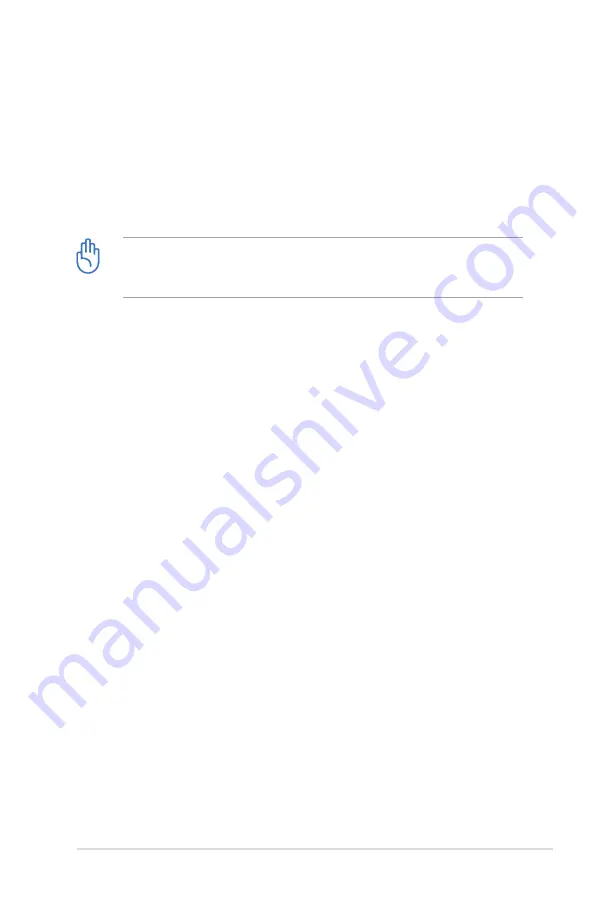
ASUS Essentio Desktop PC 2
. After the system recovery is completed, you will be asked to
eject the support DVD from the optical drive. Click
OK
and
the system reboots.
7. After the system reboots, Windows® Vista™ will begin
system configurations. Follow the on-screen instructions to
complete the process, and then restart the computer.
This recovery DVD is for ASUS Desktop PC only. DO NOT use it
on other computers. Visit the ASUS website www.asus.com for
any updates.
Quickly recover your system
1. Turn on your ASUS Desktop PC. When the ASUS logo ap-
pears, press
F9
to enter the
System Recovery
.
2.
Windows is loading files
is shown. Wait until the
Recovery
CD/DVD
window appears.
. Follow the onscreen instructions to complete the recovery
process. After the system reboots, display resolution and
system settings are restored to their default values.

















