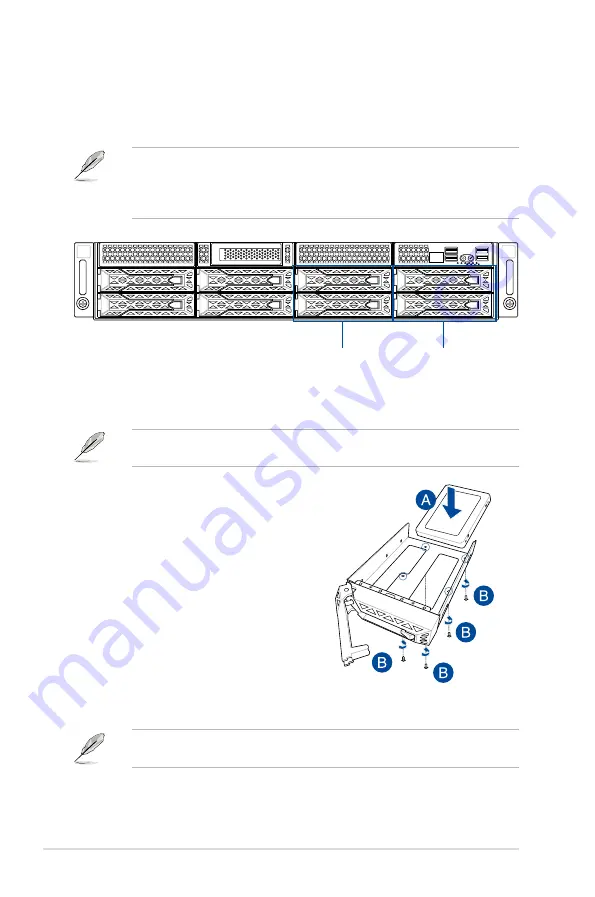
Chapter 2: Hardware Setup
2-12
1.
Remove the drive tray.
Refer to section
2.4.1
Installing the 3.5-inch SATA HDD/SAS HDD
for the steps on
removing the drive tray.
4.
Replace the drive tray.
Refer to section
2.4.1
Installing the 3.5-inch SATA HDD/SAS HDD
for the steps on
replacing the drive tray.
2.
Prepare the SSD/SATA HDD/SAS HDD/
NVMe and the bundled set of screws.
3.
Place the SSD/SATA HDD/SAS HDD/
NVMe into the tray (A) then secure it
with four screws (B).
2.4.2
Installing the 2.5-inch SSD/SATA HDD/SAS HDD/NVMe
1
2
Storage device bay 7 and 8
(default NVMe)
Storage device bay 5 and 6
The NVMe drives may be installed in storage device bays 5, 6, 7, and 8 as shown in the
illustration below:
•
The default storage device bays to install NVMe drives are storage device bays 7 and 8.
•
Support for NVMe drives for storage device bays 5 and 6 is optional, please refer to
section
2.8.3 U.2 drives (optional)
before installing a NVMe drive to storage device
bays 5 and 6.
5.
Repeat steps 1 to 4 to install additional SSD/SATA HDD/SAS HDD/NVMe.
Содержание ESC4000A-E10
Страница 1: ...2U Rackmount Server ESC4000A E10 User Guide ...
Страница 20: ...Chapter 1 Product Introduction 1 12 ...
Страница 60: ...Chapter 2 Hardware Setup 2 40 ...
Страница 132: ...5 50 Chapter 5 BIOS Setup ...
Страница 136: ...A 2 Appendix KRPG U8 block diagram ...






























