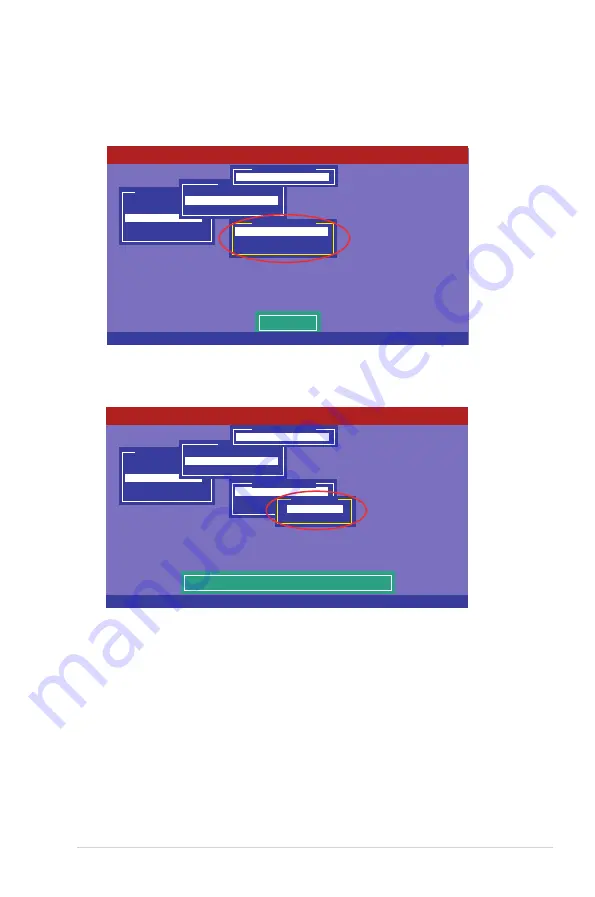
ASUS ESC4000 Series
6-15
3. Select
Initialize
from the pop-up menu, and then press <Enter> to start
initialization.
Management Menu
Configure
Initialize
Objects
Rebuild
Check Consistency
Initilize VD
Objects
Adapter
Virtual Drive
Physical Drive
Vitual Drive(1)
Virtual Drive 0
Initialze
Check Consistency
View/Update Parameters
Vitual Drive(0)
LSI Software RAID Configuration Utility Ver A.60 Jul 30, 2008
BIOS Version A.08.09161344R
Use Cursor Keys To Navigate Between Items And Press Enter To Select An Option
4. When prompted, press the <Space> to select
Yes
from the
Initialize?
dialog
box, and then press <Enter>.
Management Menu
Configure
Initialize
Objects
Rebuild
Check Consistency
Initilize Will Destroy Data On Selected VD(s)
Objects
Adapter
Virtual Drive
Physical Drive
Vitual Drive(1)
Virtual Drive 0
Initialze
Check Consistency
View/Update Parameters
Vitual Drive(0)
Initialize?
Yes
No
LSI Software RAID Configuration Utility Ver A.60 Jul 30, 2008
BIOS Version A.08.09161344R
Use Cursor Keys To Navigate Between Items And Press Enter To Select An Option
5. A progress bar appears on screen. If desired, press <Esc> to abort
initialization. When initialization is completed, press <Esc>.
Содержание ESC4000 G2 GPU
Страница 1: ...2U Rackmount Server ESC4000 Series User Guide ...
Страница 12: ...xii ...
Страница 22: ...Chapter 1 Product introduction 1 10 ...
Страница 56: ...4 2 Chapter 4 Motherboard information 4 1 Motherboard layouts ...
Страница 160: ...7 24 Chapter 7 Driver installation ...
















































