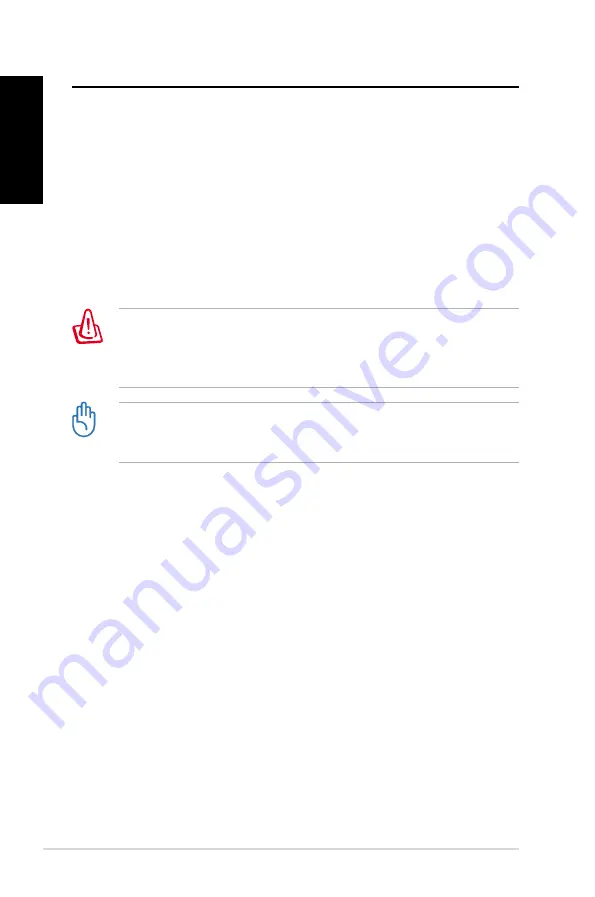
44
Eee Box PC
English
Recovering your system
Using the hidden partition
The recovery partition includes an image of the operating system,
drivers, and utilities installed on your system at the factory. The
recovery partition provides a comprehensive recovery solution that
quickly restores your system’s software to its original working state,
provided that your hard disk drive is in good working order. Before
using the recovery partition, copy your data files (such as Outlook
PST files) to a USB device or to a network drive and make note of any
customized configuration settings (such as network settings).
DO NOT delete the partition named “RECOVERY.” The recovery
partition is created at the factory and cannot be restored by the
user if deleted. Take your system to an authorized ASUS service
center if you have problems with the recovery process.
Disable
Boot Booster
in BIOS setup before your perform system
recovery from the hidden partition. Refer to the
Boot Booster
section for details.
1. Press
<F9>
during bootup (requires a recovery partition).
2. The
ASUS Recovery System
window appears. Select
Recover
system to a partition
.
. Select a partition with min. 20GB space and click
Next
.
4. Follow the on-screen instructions to complete the recovery
process.
5. Restart the computer after the system recovery is completed.
6. Set up your language, time zone, keyboard, computer name, and
user name to enter the Windows® OS.
Содержание EeeBox B2 Series
Страница 1: ...EeeBox PC User Manual English 繁體中文 簡體中文 A5019 ...
Страница 2: ...Contents English 1 繁體中文 47 簡體中文 87 ...
Страница 3: ...English Eee Box B2 Series EB Series Eee Box PC User Manual ...
Страница 49: ...繁體中文 EeeBox B2 Series EB Series EeeBox PC 使用手冊 ...
Страница 52: ...50 EeeBox PC 繁體中文 TotalMedia Center 80 TotalMedia Theater 3 83 還原您的系統 84 使用隱藏磁碟還原系統 84 Boot Booster 85 ...
Страница 60: ...58 EeeBox PC 繁體中文 後視圖 請參考下圖來認識您的 EeeBox PC 後側面板中各元件的功能與說明 1 無線網路接頭 這個接頭用來連接無線網路天線 可以增強無線訊號的接收 3 2 1 5 6 4 7 ...
Страница 63: ...EeeBox PC 61 繁體中文 使用無線網路天線 將無線網路天線安裝至您的 EeeBox PC 上可增強無線網路的接收訊號 提升網路連線品質 請勿以 180 270 折疊無線網路天線 以免造成無 線網路天線損毀 ...
Страница 78: ...76 EeeBox PC 繁體中文 4 從列表中選擇想要連線的藍 牙裝置 然後點選 下一步 5 當與其他藍牙裝置連線時 可能需要輸入配對密碼來取 得連線授權 6 連線建立成功後 點選 關閉 結束設定 ...
Страница 80: ...78 EeeBox PC 繁體中文 5 檢視 左前方和右前方 已勾選 然後按 下一步 繼續 6 完成設定後 點選 完成 離開 ...
Страница 84: ...82 EeeBox PC 繁體中文 照片 本功能可以讓您以幻燈片播放的方式欣賞照片 影片 您可以利用本功能觀賞影片檔案 ...
Страница 89: ...簡體中文 EeeBox B2 Series EB Series EeeBox PC 用戶手冊 ...
Страница 101: ...EeeBox PC 99 簡體中文 後視圖 請參考下圖來認識您的 EeeBox PC 後側面板中各元件的功能與說明 1 無線網絡連接端口 這個連接端口用來連接無線網絡天線 可以增強無線信號的接 收 3 2 1 5 6 4 7 ...
Страница 104: ...102 EeeBox PC 簡體中文 使用無線網絡天線 將無線網絡天線安裝至您的 EeeBox PC 上可增強無線網絡的接收信號 提升網絡連接質量 請勿以 180 270 折疊無線網絡天線 以免造成 無線網絡天線損毀 ...
Страница 105: ...EeeBox PC 103 簡體中文 設置遙控器 選購 1 將紅外線信號接收器連接至您的 EeeBoxPC上任一 USB 端口 2 將紅外線信號接收器放置於平坦穩固的平面 3 當您使用遙控器時 請將遙控器對著紅外線信號接收器 ...
Страница 119: ...EeeBox PC 117 簡體中文 4 從列表中選擇想要連接的藍牙 設備 然後點擊 下一步 5 當與其他藍牙設備連接時 可 能需要輸入配對代碼來取得連 接授權 6 連接創建成功後 點擊 關閉 結束設置 ...
Страница 121: ...EeeBox PC 119 簡體中文 5 查看 左前方和右前方 已勾選 然後按 下一步 繼續 6 完成設置後 點擊 完成 離 開 ...
Страница 124: ...122 EeeBox PC 簡體中文 音樂 您可以利用本功能收聽音頻文件或音樂光盤 並可以通過本功能創建我的 最愛清單 電影 本功能可以讓您播放 DVD 影片 內置的光盤驅動程序及支持的影片格式可能會依您所購買的機種 而有所不同 ...
Страница 125: ...EeeBox PC 123 簡體中文 照片 本功能可以讓您以幻燈片播放的方式欣賞照片 影片 您可以利用本功能觀賞影片文件 ...






























