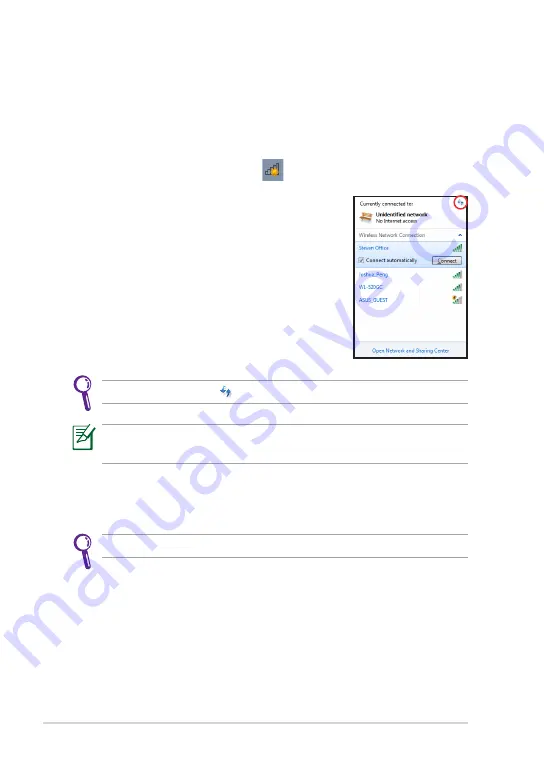
Chapter 2: Getting Started
2-6
Getting connected wirelessly
Use your device’s built-in Wi-Fi capability to connect to a wireless
network. This enables you to wirelessly access websites or Internet-related
applications.
To use the Wi-Fi function:
1.
Tap the wireless network icon
in the Windows® Notification area.
3.
You may now start to surf the Internet or do Internet-related
activities such as send and receive e-mail messages, or chat online.
2.
From the list, select the network, then tap
Connect
.
Tap the
Refresh
icon
on the upper right corner to refresh the list.
Register at
http://vip.asus.com
for full service of your device.
You may need to key in a password or passkey to access a secured
network.
Содержание EEE SLATE E6281
Страница 1: ...Eee Slate User Manual Windows 7 Edition EP121 E6281 ...
Страница 8: ...viii Table of Contents ...
Страница 9: ...Package Contents Your Eee Slate 1 A Quick Look ...
Страница 21: ...Using Bluetooth System Recovery 3 Chapter 3 Using the Eee Slate ...
Страница 26: ...Chapter 3 Using the Eee Slate 3 6 ...
Страница 27: ...Eee Slate Folio Bluetooth Keyboard Refill Nibs and Nib Remover 4 Chapter 4 Accessories ...
Страница 29: ...ASUS Eee Slate 4 3 To use the Eee Slate folio ...
Страница 31: ...ASUS Eee Slate 4 5 Refill Nibs and Nib Remover To replace the digitizer pen nib with the nib remover 1 2 ...
Страница 32: ...Chapter 4 Accessories 4 6 ...






























