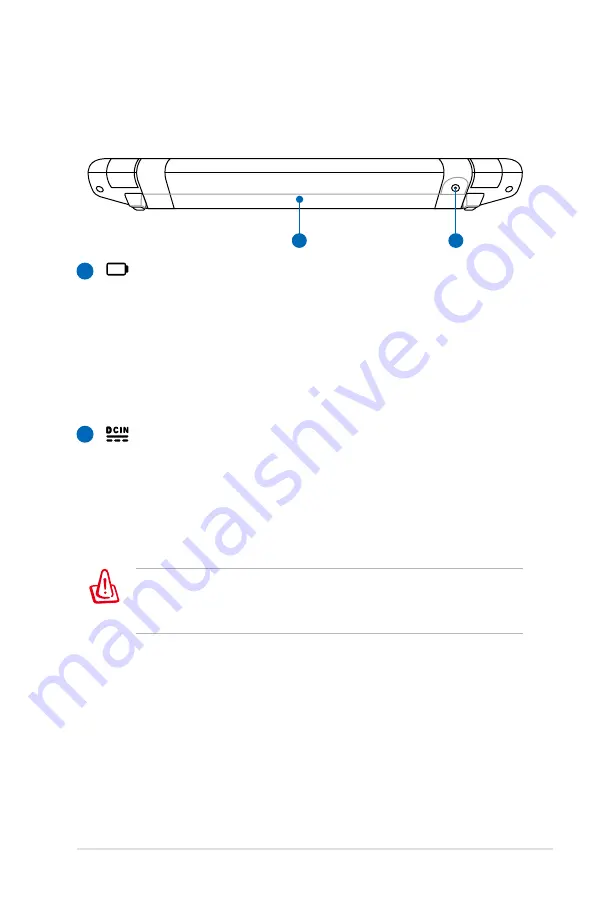
ASUS Eee PC
2-9
Rear Side
Refer to the following illustration to identify the components on this
side of the Eee PC.
1
2
Battery Pack
The battery pack is automatically charged when connected
to an AC power source and maintains power to the Eee PC
when AC power is not connected. This allows use when
moving temporarily between locations. Battery time
varies by usage and by the specifications for this Eee PC.
The battery pack cannot be disassembled and must be
purchased as a single unit.
Power (DC) Input
The supplied power adapter converts AC power to DC
power for use with this jack. Power supplied through this
jack supplies power to the Eee PC and charges the internal
battery pack. To prevent damage to the Eee PC and battery
pack, always use the supplied power adapter.
1
2
CAUTION: MAY BECOME WARM TO HOT WHEN IN USE. BE SURE
NOT TO COVER THE ADAPTER AND KEEP IT AWAY FROM YOUR
BODY.
Содержание Eee PC 900HD Series
Страница 1: ...Eee PCUser s Manual Eee PC 900HD Series August 2008 ...
Страница 13: ...Top Side Bottom Side Right Side Left Side Rear Side 2 Knowing the Parts ...
Страница 22: ...2 10 Chapter 2 Knowing the Parts ...
Страница 23: ...Power System Touchpad Usage Keyboard Usage First time Startup Operating Mode Shutdown 3 Getting Started ...
Страница 36: ...3 14 Chapter 3 Getting Started ...
Страница 37: ...Internet Work Learn Play Settings Favorites 4 Using the Eee PC ...
Страница 87: ...System Recovery 5 System Recovery ...
Страница 94: ...5 8 Chapter 5 System Recovery ...
Страница 95: ...Preparing to Install Windows XP Installing Windows XP Support CD Information 6 Installing Windows XP ...
Страница 100: ...6 6 Chapter 6 Installing Windows XP ...
Страница 132: ...A 32 Appendix ...
















































