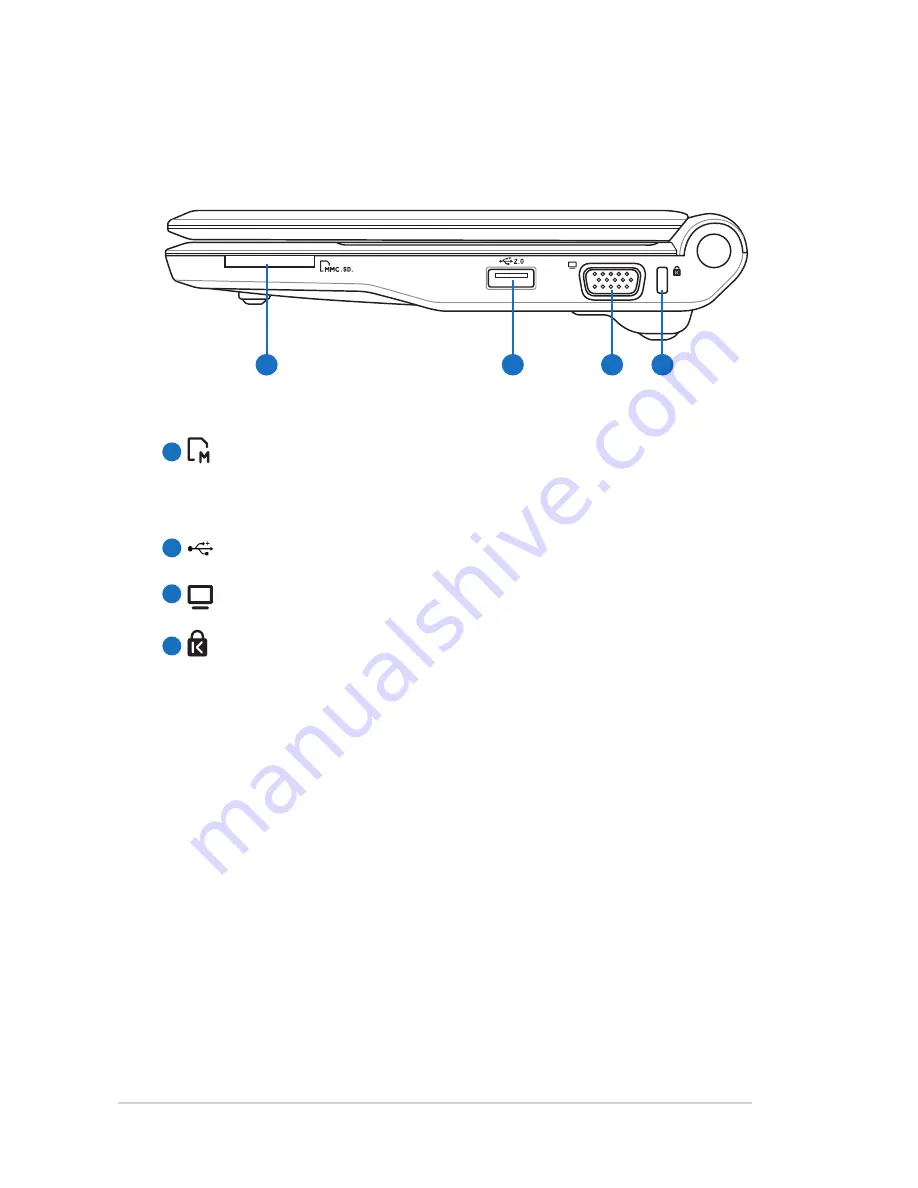
ASUS Eee PC
8
2
1
4
3
Right Side
Refer to the diagram below to identify the components on this
side of the Eee PC.
Memory Card Slot
The built-in memory card reader can read SD/SDHC/MMC
cards.
USB Port (2.0/1.1)
15 pin D-Sub Display (Monitor) Output
Kensington® Lock port
The Kensington® lock port allows the Eee PC to be secured
using Kensington® compatible security products. These
security products usually include a metal cable and lock
that prevent the Eee PC to be removed from a fixed object.
1
2
3
4
Содержание Eee PC 900AX
Страница 20: ...ASUS Eee PC 20 ...






































