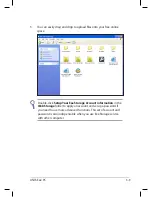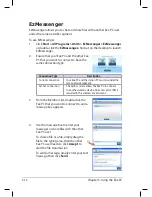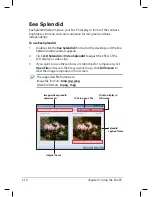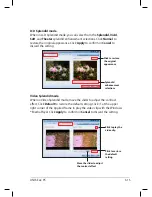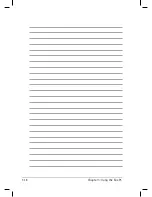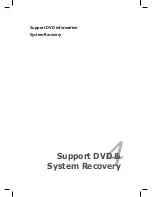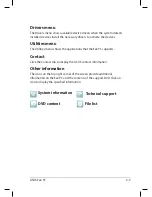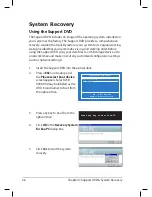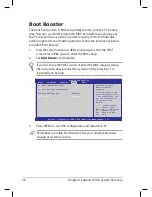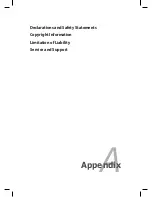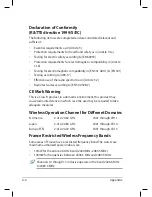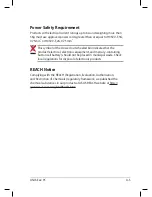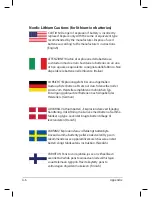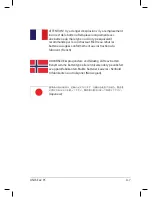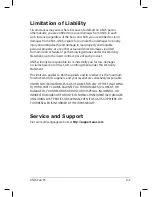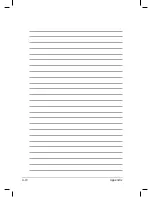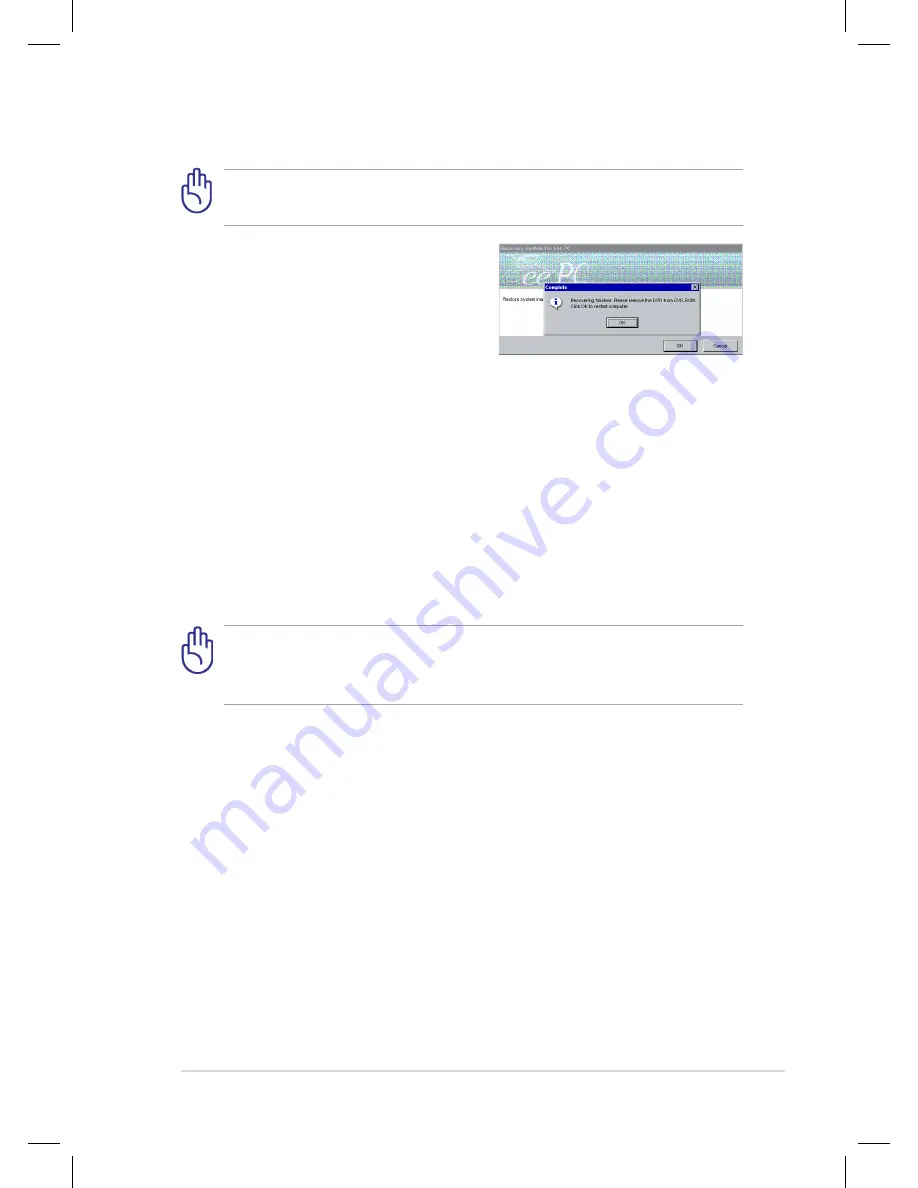
ASUS Eee PC
4-5
You will lose all your data during the system recovery. Ensure to back
up your important data before recovering your system.
6.
After the system recovery is
completed, eject the the Support
DVD from the optical drive and
click
OK
to restart the Eee PC.
Using Recovery Partition
About the Recovery Partition
The Recovery Partition is a space reserved on your hard disk drive used to
restore the operating system, drivers, and utilities installed on your Eee PC
at the factory.
Using the Recovery Partition:
1.
Press <F9> during bootup (requires a Recovery Partition)
Disable
Boot Booster
in BIOS setup before your perform system
recovery from USB flash disk, external optical drive or hidden
partition. Refer to the end of this chapter for details.
2.
Click the check mark button to start the system recovery.
3.
The system starts system recovery automatically and follow the
onscreen instructions to complete the recovery process.
Содержание Eee PC 1004DN
Страница 1: ...Eee PC User Manual Windows XP Edition Eee PC 1004DN E4361 ...
Страница 8: ...viii Table of Contents ...
Страница 9: ...Top Side Bottom Side Right Side Left Side Rear Side Keyboard Usage Touchpad Usage 1 Knowing the Parts ...
Страница 32: ...Chapter 2 Getting Started 2 12 ...
Страница 50: ...Chapter 3 Using the Eee PC 3 18 ...
Страница 51: ...Support DVD information System Recovery 4 Support DVD System Recovery ...
Страница 66: ...Appendix A 10 ...