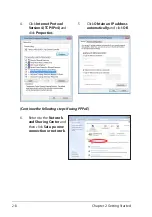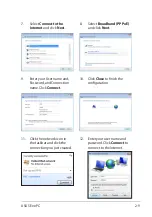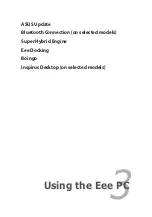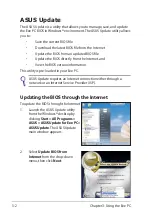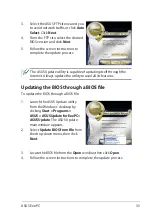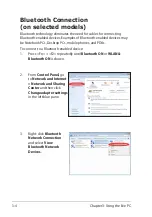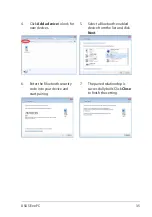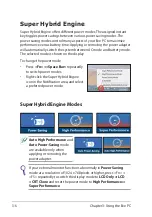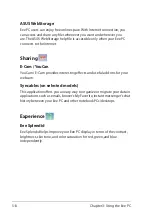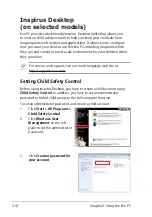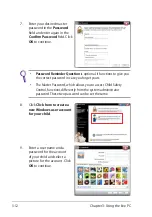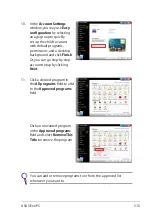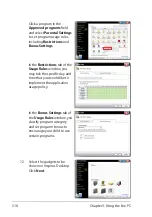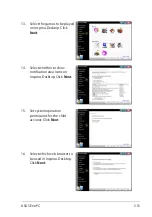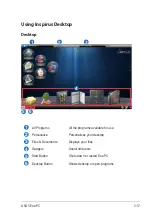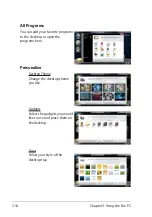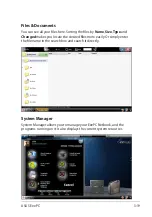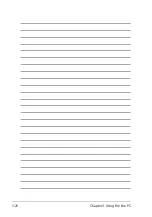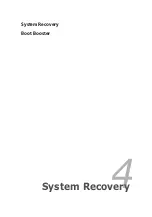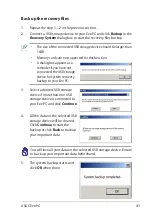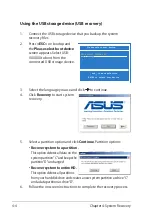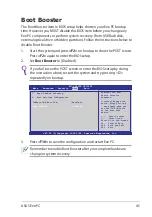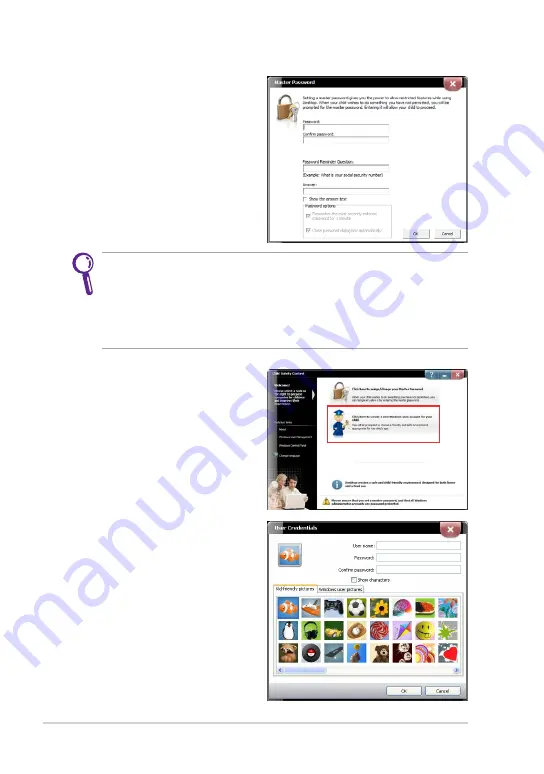
Chapter 3: Using the Eee PC
3-12
7.
Enter your desired master
password in the
Password
field and enter again in the
Confirm Password
field. Click
OK
to continue.
• Password Reminder Question
is optional. It functions to give you
the correct password in case you forget yours.
•
The Master Password, which allows you to access Child Safety
Control, functions differently from the system administrator
password. These two password can be set the same.
9.
Enter a user name and a
password for the account
of your child and select a
picture for the account. Click
OK
to continue.
8.
Click
Click here to create a
new Windows user account
for your child
.
Содержание Eee PC 1001PQ Series
Страница 1: ...Eee PC User Manual Windows Win7 Edition Eee PC 1001PQ E5836 ...
Страница 8: ...viii Table of Contents ...
Страница 21: ...Powering on your Eee PC First time Startup Desktop Network Connection 2 Chapter 2 Getting Started ...
Страница 50: ...Chapter 3 Using the Eee PC 3 20 ...
Страница 51: ...System Recovery Boot Booster 4 Chapter 4 System Recovery ...
Страница 56: ...Chapter 4 System Recovery 4 6 ...
Страница 71: ...ASUS Eee PC A 15 ...