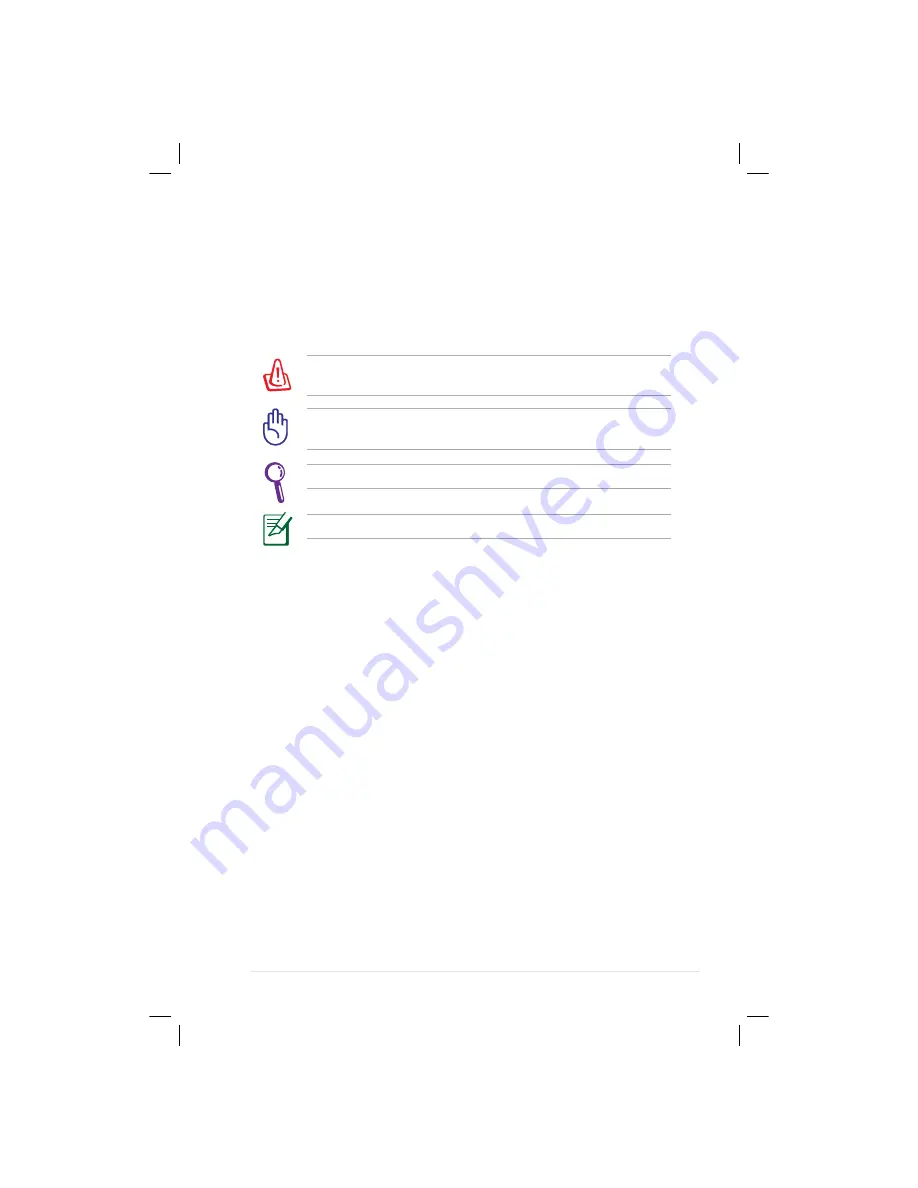
ASUS Eee PC
1-3
NOTE
: Information for special situations.
TIP
: Tips for completing tasks.
WARNING!
Important information that must be followed for safe
operation.
IMPORTANT!
Vital information that must be followed to prevent
damage to data, components, or persons.
Notes for This Manual
A few notes and warnings are used throughout this guide, allowing
you to complete certain tasks safely and effectively. These notes have
different degrees of importance as follows:
Содержание Eee PC 1000 XP
Страница 1: ...Eee PC User s Manual Windows XP Edition Eee PC 901 Series ...
Страница 4: ...iv Table of Contents ...
Страница 12: ...1 8 Chapter 1 Introducing the Eee PC ...
Страница 13: ...Top Side Bottom Side Right Side Left Side Rear Side 2 Knowing the Parts ...
Страница 24: ...2 12 Chapter 2 Knowing the Parts ...
Страница 25: ...Power System Touchpad Usage Keyboard Usage First Run Wizard Operating Mode Shutdown 3 Getting Started ...
Страница 42: ...3 18 Chapter 3 Getting Started ...
Страница 63: ...Support DVD System Recovery 5 Support DVD System Recovery ...
Страница 82: ...A 14 Appendix ...








































