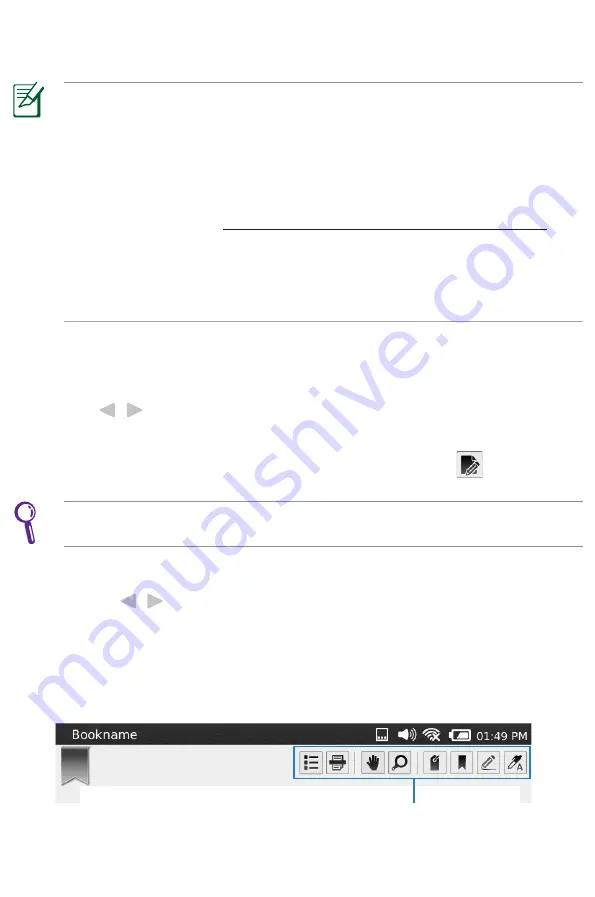
1
Using the Reader
Reading an e-book
NOTES:
• Your device supports the e-books in PDF or ePub formats.
• Some e-books or digital publications that you have purchased or downloaded
online may contain Digital Rights Management (DRM) protection. You need to
activate your digital reader using an Adobe ID to access DRM-protected files.
• Get a free Adobe ID at
https://www.adobe.com/cfusion/membership/
. To
set up your Adobe account in your device, tap
Setting
>
Service accounts
>
Set up
.
• To use your device to buy e-books, tap
Reader
>
Buy more books
. You might
need to have an account for the bookstore where you want to buy e-books.
To read an e-book:
1. From the home screen, tap
Reader
.
2. Press the / keys to navigate through the book list, and press the Enter
key to open the selected e-book.
Tap the Wacom pen on your selected e-book to open it. Tap
to manage
an e-book.
TIP:
You may tap
Sort
in the command bar to sort the book lists by name or
date.
. When reading an e-book, do any of the following:
• Press the / keys to go to the next page or go back to the previous page.
• Use the Wacom pen to draw or write notes on pages.
• Tap an icon in the function bar to use its corresponding function. Refer to
the table on the next page for detailed information about each icon in the
function bar.
Function bar
Содержание Eee Note
Страница 1: ...Eee Note User Manual E6284 December 2010 ...






























