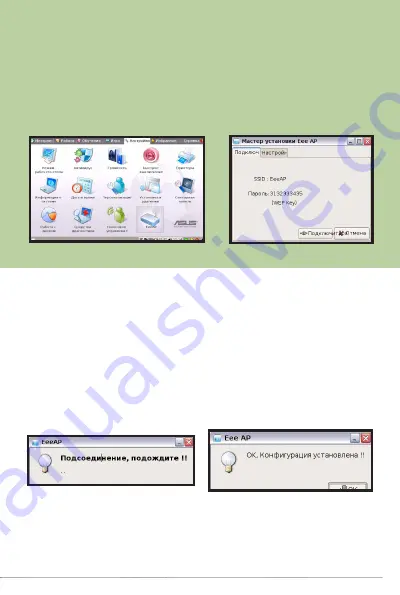
19
Eee AP Quick Installation Guide V1 / March 4th, 2008
[простой режим]
Установка беспроводного подключения к сети Интернет с
помощью Eee AP
1. Пожалуйста, сначала перейдите к
Настройки
на рабочем
столе Eee PC. Двойной клик на иконке
EeeAP
.
2. После чего появится окно программы
Eee AP Setup
Wizard
(«Мастер настройки Eee AP»).
Нажмите на кнопку
Connect
(«Подключиться»).
3. Подождите несколько секунд, пока Eee AP устанавливает
подключение с Eee PC. На экране появится сообщение,
подтверждающее. что соединение установлено и Eee AP
настроен для работы с Eee PC. Нажмите на кнопку
OK
,
чтобы закрыть диалогове окно.
Теперь вы подключены к сети Интернет. Удачной работы!











































