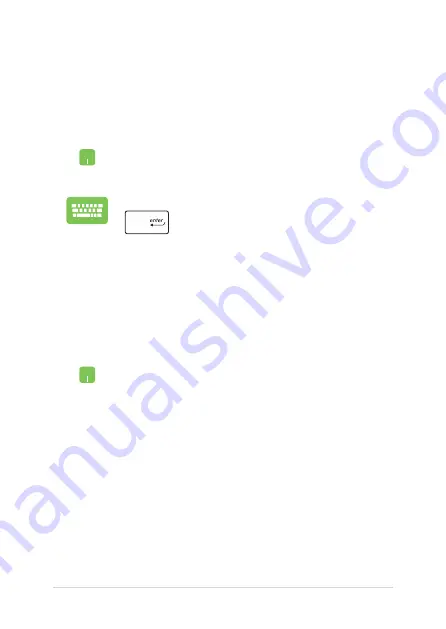
42
Notebook PC E-Manual
Working with Windows® apps
Use your Notebook PC’s touchpad or keyboard to launch, customize,
and close apps.
Customizing Windows® apps
You can move, resize, unpin, or pin apps to the taskbar from the Start
menu using the following steps:
Launching Windows® apps from the Start menu
Position your mouse pointer over the app then click to
launch it.
Use the arrow keys to browse through the apps. Press
to launch an app.
Moving apps
Position your mouse pointer over the app, then drag and
drop the app to a new location.
Содержание EB251T
Страница 12: ...12 Notebook PC E Manual ...
Страница 13: ...Notebook PC E Manual 13 Chapter 1 Hardware Setup ...
Страница 23: ...Notebook PC E Manual 23 Chapter 2 Using your Notebook PC ...
Страница 26: ...26 Notebook PC E Manual Lift to open the display panel Press the power button ...
Страница 36: ...36 Notebook PC E Manual ...
Страница 37: ...Notebook PC E Manual 37 Chapter 3 Working with Windows 10 ...
Страница 56: ...56 Notebook PC E Manual ...
Страница 57: ...Notebook PC E Manual 57 Chapter 4 Power On Self Test POST ...
Страница 69: ...Notebook PC E Manual 69 Tips and FAQs ...
Страница 76: ...76 Notebook PC E Manual ...
Страница 77: ...Notebook PC E Manual 77 Appendices ...
Страница 91: ...Notebook PC E Manual 91 German Greek Italian Portuguese Spanish Swedish ...
Страница 96: ...96 Notebook PC E Manual ...
















































