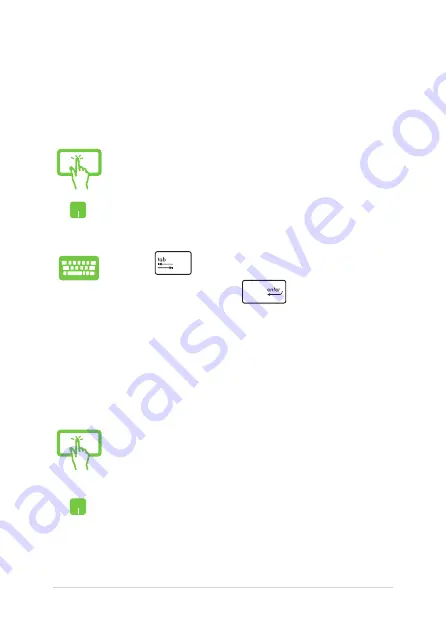
58
Notebook PC E-Manual
Working with Windows
®
apps
Use your Notebook PC’s touch screen panel*, touchpad, or keyboard to
launch, customize, and close apps.
Launching apps
Customizing apps
You can move, resize, unpin, or close apps from the Start screen using
the following steps:
Tap an app to launch it.
Position your mouse pointer over the app then left-click
or tap once to launch it.
Press
twice then use the arrow keys to browse
through the apps. Press
to launch an app.
Moving apps
Tap and hold the app tile then drag it to a new location.
Double-tap on the app then drag and drop the app to a
new location.
Содержание E9396
Страница 1: ...Notebook PC E Manual First Edition June 2014 E9396 ...
Страница 13: ...Notebook PC E Manual 13 Chapter 1 Hardware Setup ...
Страница 26: ...26 Notebook PC E Manual ...
Страница 27: ...Notebook PC E Manual 27 Chapter 2 Using your Notebook PC ...
Страница 30: ...30 Notebook PC E Manual Lift to open the display panel Press the power button ...
Страница 49: ...Notebook PC E Manual 49 Chapter 3 Working with Windows 8 1 ...
Страница 55: ......
Страница 79: ...Notebook PC E Manual 79 Chapter 4 Power On Self Test POST ...
Страница 95: ...Notebook PC E Manual 95 Chapter 5 Upgrading your Notebook PC ...
Страница 98: ...98 Notebook PC E Manual C Remove the screws securing the HDD bay to the compartment ...
Страница 100: ...100 Notebook PC E Manual HDD bay E Use the flap on the HDD bay to pull it out of the compartment ...
Страница 109: ...Notebook PC E Manual 109 Tips and FAQs ...
Страница 116: ...116 Notebook PC E Manual ...
Страница 117: ...Notebook PC E Manual 117 Appendices ...
Страница 134: ...134 Notebook PC E Manual CTR 21 Approval for Notebook PC with built in Modem Danish Dutch English Finnish French ...
Страница 135: ...Notebook PC E Manual 135 German Greek Italian Portuguese Spanish Swedish ...
Страница 139: ...Notebook PC E Manual 139 ...






























