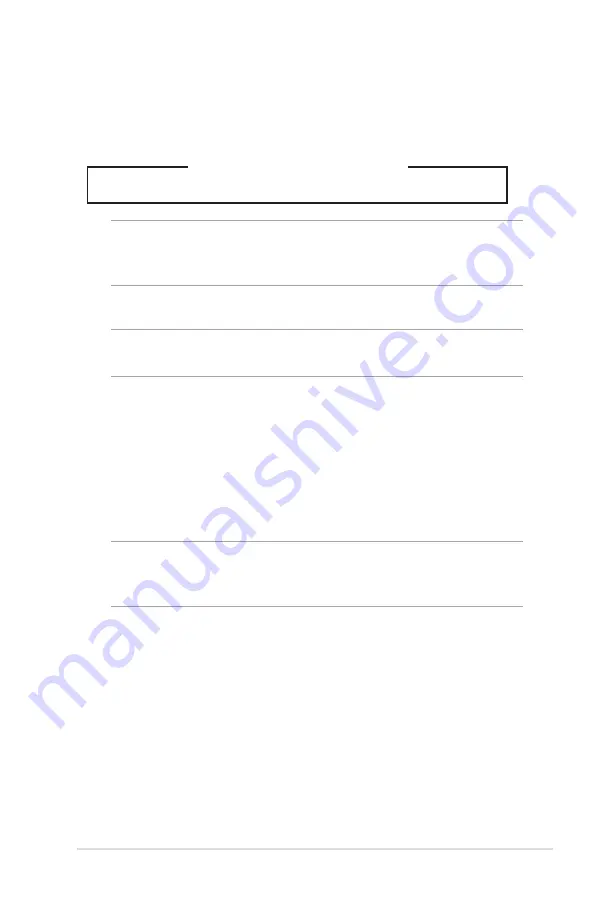
Notebook PC E-Manual
Macrovision Corporation Product Notice
This product incorporates copyright protection technology that
is protected by method claims of certain U.S.A. patents and other
intellectual property rights owned by Macrovision Corporation and
other rights owners. Use of this copyright protection technology
must be authorized by Macrovision Corporation, and is intended
for home and other limited viewing uses only
unless otherwise
authorized by Macrovision Corporation. Reverse engineering or
disassembly is prohibited.
Service warning label
WARNING!
INVISIBLE LASER RADIATION WHEN OPEN. DO NOT STARE
INTO BEAM OR VIEW DIRECTLY WITH OPTICAL INSTRUMENTS.
CDRH Regulations
The Center for Devices and Radiological Health (CDRH) of the
U.S. Food and Drug Administration implemented regulations
for laser products on August 2, 1976. These regulations apply to
laser products manufactured from August 1, 1976. Compliance is
mandatory for products marketed in the United States.
WARNING!
Use of controls or adjustments or performance of
procedures other than those specified herein or in the laser product
installation guide may result in hazardous radiation exposure.
Optical Drive Safety Information
Laser Safety Information
CD-ROM Drive Safety Warning
CLASS 1 LASER PRODUCT
WARNING!
To prevent exposure to the optical drive’s laser, do not
attempt to disassemble or repair the optical drive by yourself. For
your safety, contact a professional technician for assistance.
Содержание E7545
Страница 1: ...Notebook PC E Manual ...
Страница 11: ...Notebook PC E Manual 11 Chapter 1 Hardware Setup ...
Страница 22: ...22 Notebook PC E Manual ...
Страница 23: ...Notebook PC E Manual 23 Chapter 2 Using your Notebook PC ...
Страница 25: ...Notebook PC E Manual 25 Lift to open the display panel Press the power button ...
Страница 35: ...Notebook PC E Manual 35 Chapter 3 Working with Windows 8 ...
Страница 61: ...Notebook PC E Manual 61 Chapter 4 ASUS apps ...
Страница 68: ...68 Notebook PC E Manual ...
Страница 69: ...Notebook PC E Manual 69 Chapter 5 Power on Self test POST ...
Страница 82: ...82 Notebook PC E Manual ...
Страница 83: ...Notebook PC E Manual 83 Appendices ...
Страница 104: ...104 Notebook PC E Manual ...






































