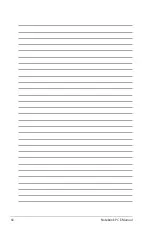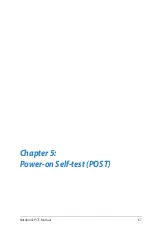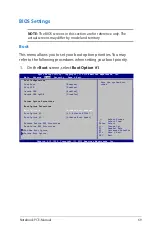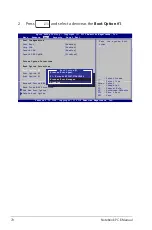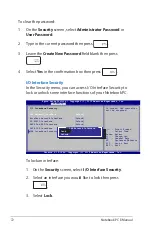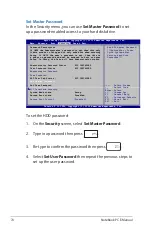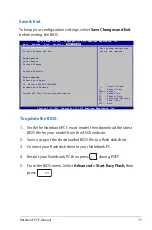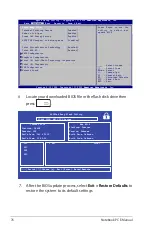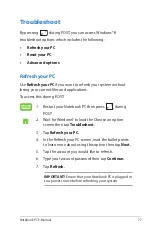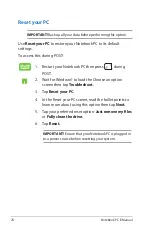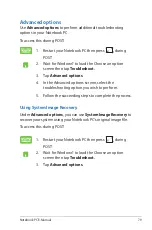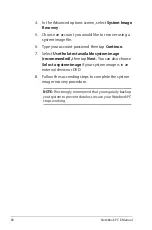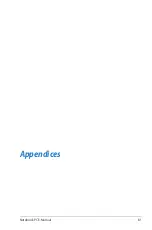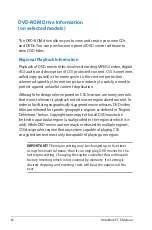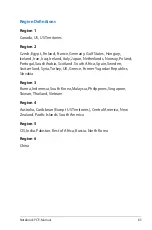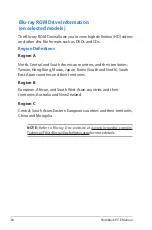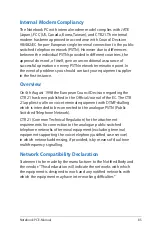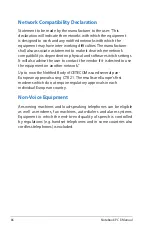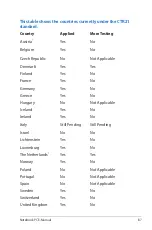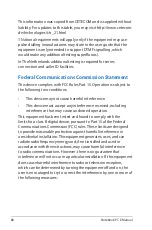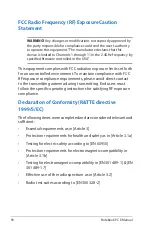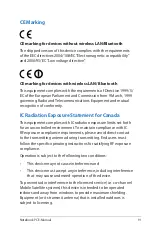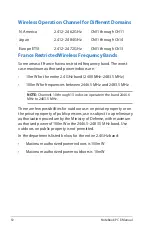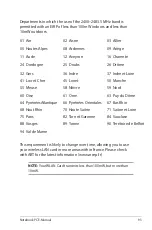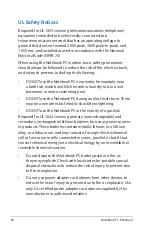80
Notebook PC E-Manual
4. In the Advanced options screen, select
System Image
Recovery
.
5. Choose an account you would like to recover using a
system image file.
6. Type your account password then tap
Continue.
7. Select
Use the latest available system image
(recommended),
then tap
Next.
You can also choose
Select a system image
if your system image is in an
external device or DVD.
8. Follow the succeeding steps to complete the system
image recovery procedure.
NOTE:
We strongly recommend that you regularly backup
your system to prevent data loss in case your Notebook PC
stops working.
Содержание E7386
Страница 1: ...Notebook PC E Manual ...
Страница 11: ...Notebook PC E Manual 11 Chapter 1 Hardware Setup ...
Страница 21: ...Notebook PC E Manual 21 Chapter 2 Using your Notebook PC ...
Страница 23: ...Notebook PC E Manual 23 Lift to open the display panel Press the power button ...
Страница 32: ......
Страница 33: ...Notebook PC E Manual 33 Chapter 3 Working with Windows 8 ...
Страница 59: ...Notebook PC E Manual 59 Chapter 4 ASUS apps ...
Страница 66: ...66 Notebook PC E Manual ...
Страница 67: ...Notebook PC E Manual 67 Chapter 5 Power on Self test POST ...
Страница 81: ...Notebook PC E Manual 81 Appendices ...