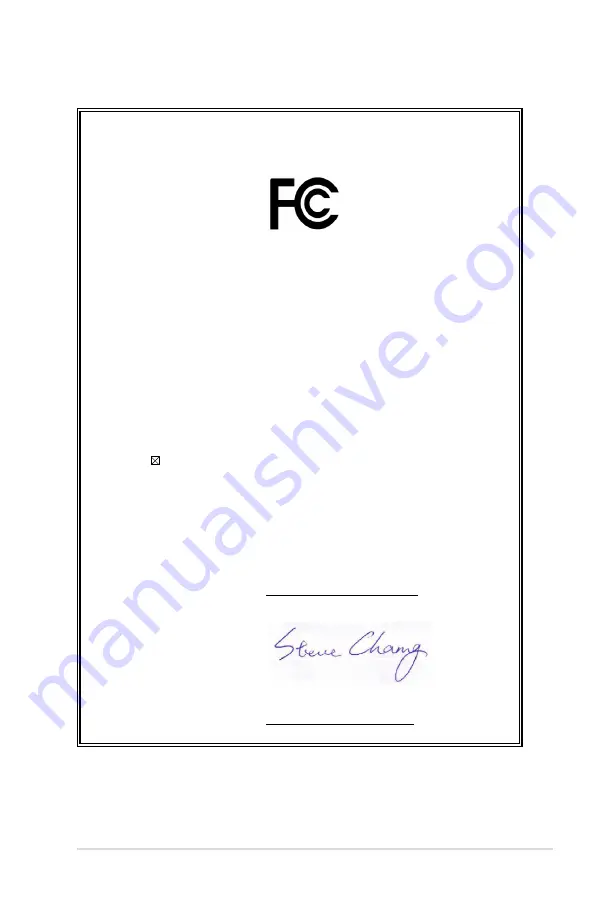
E420
43
DECLARATION OF CONFORMITY
Per FCC Part 2 Section 2. 1077(a)
Responsible Party Name:
Asus Computer International
Address: 800 Corporate Way, Fremont
,
CA 94539.
Phone/Fax No: (510)739-3777/(510)608-4555
hereby declares that the product
Product Name : Mini Desktop PC
Model Number : E420
Conforms to the following specifications:
FCC Part 15, Subpart B, Unintentional Radiators
Supplementary Information:
This device complies with part 15 of the FCC Rules. Operation is subject to the
following two conditions: (1) This device may not cause harmful interference,
and (2) this device must accept any interference received, including interference
that may cause undesired operation.
Repre
sentative Person’s Name
:
Steve Chang / President
Signature :
Date :
Jul. 31, 2017
Ver. 170324
Содержание E420
Страница 1: ...Mini Desktop PC E420 User Manual ...
Страница 6: ...6 E420 ...
Страница 7: ...1 Getting to know your PC ...
Страница 12: ...12 E420 ...
Страница 13: ...2 Using your PC ...
Страница 19: ...E420 19 Turn on your PC Press the power button to turn on your PC X ...
Страница 22: ...22 E420 ...
Страница 23: ...3 Upgrading your PC ...
Страница 34: ...34 E420 ...
Страница 35: ...Appendix ...
Страница 44: ...44 E420 ...
















