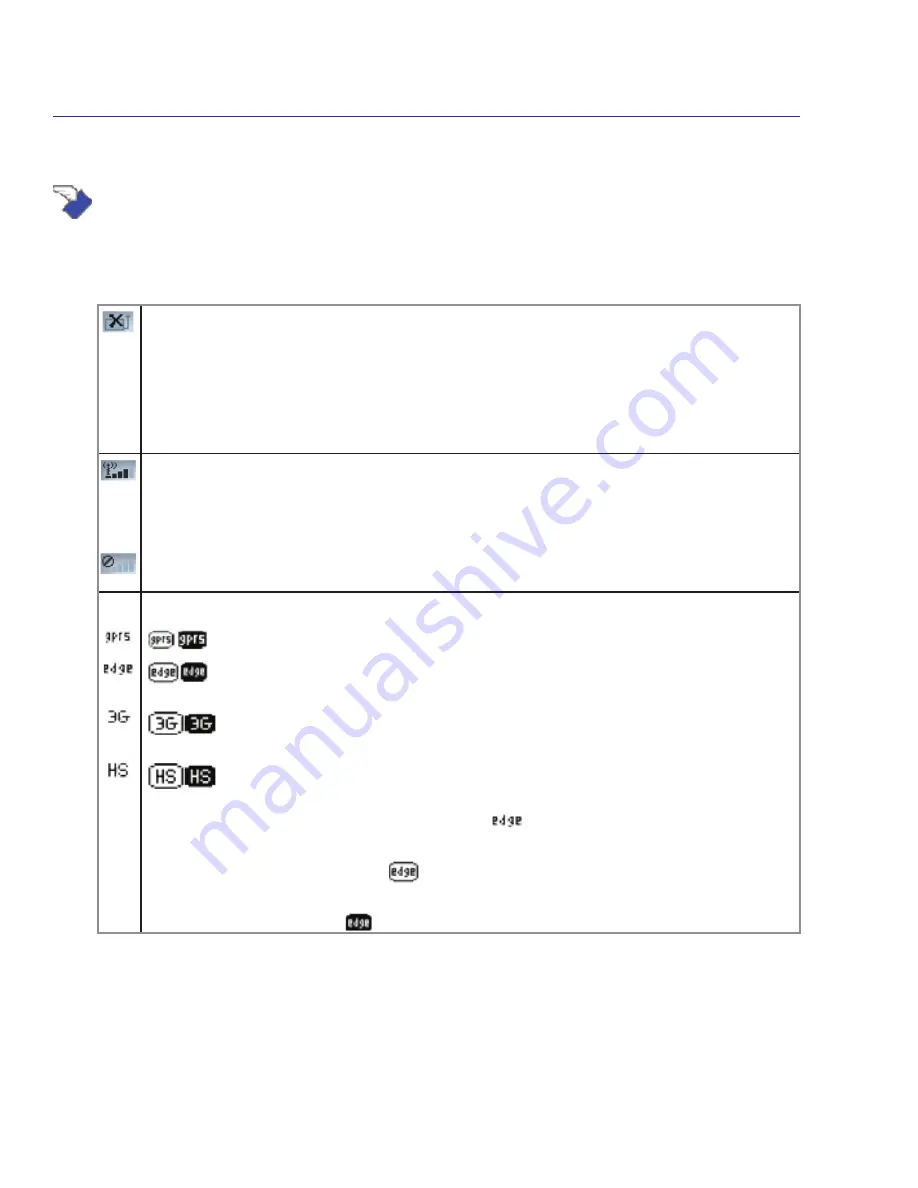
4
Using the Notebook PC
Watcher window
Icons and indicators on the main window
The main Watcher window provides status information and allows you to initiate and monitor data con-
nections or make and receive phone calls (if voice is supported by your 3G modem and your service
provider). The main window uses these indicators:
Device status.
If an icon of the 3G modem with an “X” is displayed, Watcher is unable to detect
the 3G modem. This indicates that the 3G modem is not fully inserted into the PC Card slot
(in the case of non-embedded modems) or it is powered down. You may be able to resolve this
problem by:
• Ejecting the 3G modem and re-inserting it
• Turning the WWAN switch on your PC off and on
Signal strength and service status.
The number of bars beside the antenna increases as signal
strength increases, to a maximum of five bars. The ToolTip that displays when you position
the mouse pointer over this indicator shows the RSSI (Received Signal Strength Indication) in
dBm.
An antenna with a line through it indicates no service is available (Not in Service). You are outside
of the coverage area or have insufficient signal strength to maintain a GSM data connection.
Coverage.
The icon shows the fastest service available:
• GPRS icon - GPRS is the fastest service available in your current coverage area.
• EDGE icon - EDGE is the fastest service available in your current coverage area.
(supported on EDGE 3G modems)
• 3G icon - UMTS is the fastest service available in your current coverage area.
(supported on UMTS 3G modems)
• HS icon - HSDPA is the fastest service available in your current coverage area.
(supported on HSDPA 3G modems)
When only the letters are displayed, (for example ), you are within the coverage area, but
have not yet acquired the service.
When the indicator has an outline ( ), you have acquired service and are able to establish a
data connection.
When the indicator is filled ( ), you have a data connection on the wireless service.
3G Watcher Software (on selected models) cont.
(continued on next page)
Содержание E3407
Страница 1: ...Notebook PC Hardware User s Manual E3407 Oct 2007 ...
Страница 10: ...10 1 Introducing the Notebook PC ...
Страница 22: ...22 2 Knowing the Parts ...
Страница 36: ...36 4 Using the Notebook PC ...
Страница 62: ...62 4 Using the Notebook PC ...
Страница 93: ...Appendix A A 31 ...
















































