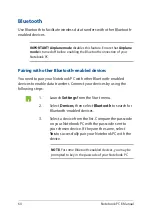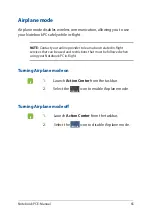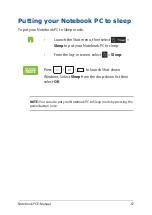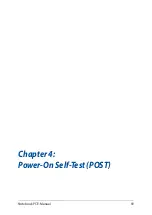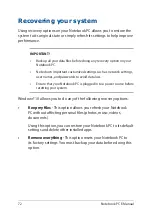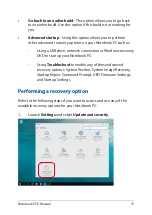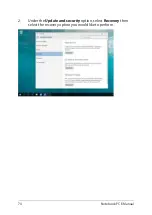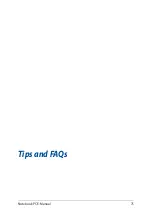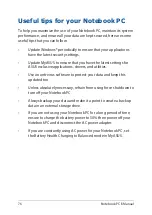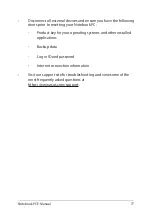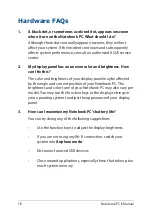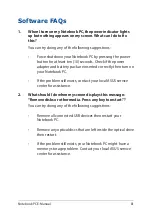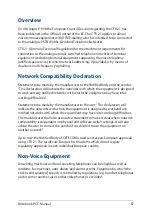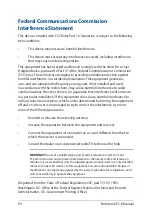78
Notebook PC E-Manual
Hardware FAQs
1.
A black dot, or sometimes a colored dot, appears onscreen
when I turn on the Notebook PC. What should I do?
Although these dots normally appear onscreen, they will not
affect your system. If the incident continues and subsequently
affects system performance, consult an authorized ASUS service
center.
2.
My display panel has an uneven color and brightness. How
can I fix this?
The color and brightness of your display panel may be affected
by the angle and current position of your Notebook PC. The
brightness and color tone of your Notebook PC may also vary per
model. You may use the function keys or the display settings in
your operating system to adjust the appearance of your display
panel.
3.
How can I maximize my Notebook PC‘s battery life?
You can try doing any of the following suggestions:
•
Use the function keys to adjust the display brightness.
•
If you are not using any Wi-Fi connection, switch your
system into
Airplane mode
.
•
Disconnect unused USB devices.
•
Close unused applications, especially those that take up too
much system memory.
Содержание E17919
Страница 1: ...E17919 First Edition August 2021 E Manual ...
Страница 14: ...14 Notebook PC E Manual ...
Страница 15: ...Notebook PC E Manual 15 Chapter 1 Hardware Setup ...
Страница 28: ...28 Notebook PC E Manual ...
Страница 29: ...Notebook PC E Manual 29 Chapter 2 Using your Notebook PC ...
Страница 32: ...32 Notebook PC E Manual Lift to open the display panel Press the power button ...
Страница 47: ...Notebook PC E Manual 47 Chapter 3 Working with Windows 10 ...
Страница 68: ...68 Notebook PC E Manual ...
Страница 69: ...Notebook PC E Manual 69 Chapter 4 Power On Self Test POST ...
Страница 75: ...Notebook PC E Manual 75 Tips and FAQs ...
Страница 83: ...Notebook PC E Manual 83 Appendices ...
Страница 97: ...Notebook PC E Manual 97 German Greek Italian Portuguese Spanish Swedish ...