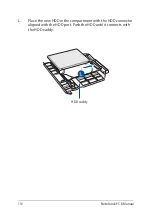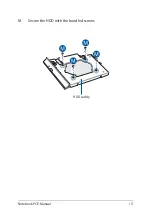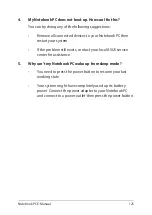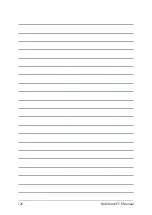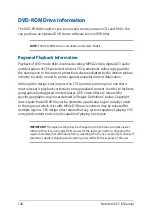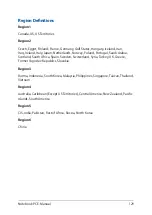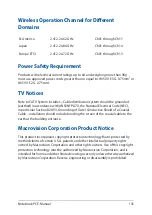124
Notebook PC E-Manual
Software FAQs
1.
When I turn on my Notebook PC, the power indicator lights
up but nothing appears on my screen. What can I do to fix
this?
You can try doing any of the following suggestions:
•
Force shutdown your Notebook PC by pressing the power
button for at least four (4) seconds. Check if the power
adapter and battery pack are inserted correctly then turn on
your Notebook PC.
•
If the problem still exists, contact your local ASUS service
center for assistance.
2.
What should I do when my screen displays this message:
“Remove disks or other media. Press any key to restart.”?
You can try doing any of the following suggestions:
•
Remove all connected USB devices then restart your
Notebook PC.
•
Remove any optical discs that are left inside the optical drive
then restart.
•
If the problem still exists, your Notebook PC might have a
memory storage problem. Contact your local ASUS service
center for assistance.
3.
My Notebook PC boots slower than usual and my operating
system lags. How can I fix this?
Delete the applications you recently installed or were not
included with your operating system package then restart your
system.
Содержание E14715
Страница 1: ...E14715 Revised Edition V4 August 2018 E Manual ...
Страница 13: ...Notebook PC E Manual 13 Chapter 1 Hardware Setup ...
Страница 15: ...Notebook PC E Manual 15 15 6 model ...
Страница 19: ...Notebook PC E Manual 19 15 6 model 14 model ...
Страница 28: ...28 Notebook PC E Manual ...
Страница 29: ...Notebook PC E Manual 29 Chapter 2 Using your Notebook PC ...
Страница 32: ...32 Notebook PC E Manual Lift to open the display panel Press the power button ...
Страница 48: ...48 Notebook PC E Manual ...
Страница 49: ...Notebook PC E Manual 49 Chapter 3 Working with Windows 10 ...
Страница 70: ...70 Notebook PC E Manual ...
Страница 71: ...Notebook PC E Manual 71 Chapter 4 Power On Self Test POST ...
Страница 83: ...Notebook PC E Manual 83 Chapter 5 Upgrading your Notebook PC ...
Страница 93: ...Notebook PC E Manual 93 E Remove the screws securing the cover ...
Страница 95: ...Notebook PC E Manual 95 H Remove the screws securing the HDD caddy to the Notebook PC I Remove the HDD caddy ...
Страница 97: ...Notebook PC E Manual 97 K Secure the HDD with the bundled screws HDD caddy ...
Страница 100: ...100 Notebook PC E Manual P Secure the cover using the screws you removed earlier ...
Страница 109: ...Notebook PC E Manual 109 J Remove the screws securing the HDD caddy to the Notebook PC K Remove the HDD caddy ...
Страница 111: ...Notebook PC E Manual 111 M Secure the HDD with the bundled screws HDD caddy ...
Страница 118: ...118 Notebook PC E Manual ...
Страница 119: ...Notebook PC E Manual 119 Tips and FAQs ...
Страница 126: ...126 Notebook PC E Manual ...
Страница 127: ...Notebook PC E Manual 127 Appendices ...