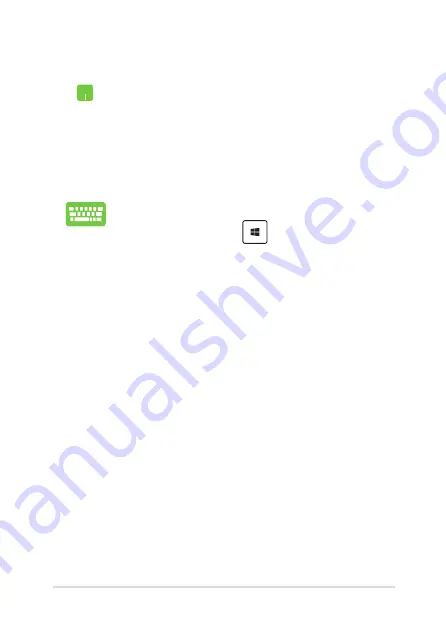
Notebook PC E-Manual
55
Using Snap
1.
Launch the app you wish to snap.
2.
Drag the title bar of your app and drop the app to
the edge of the screen to snap.
3.
Launch another app and repeat the above steps to
snap another app.
1.
Launch the app you wish to snap.
2.
Press and hold the
key, then use the arrow
keys to snap the app.
3.
Launch another app and repeat the above steps to
snap another app.
Содержание E12126
Страница 1: ...E Manual E12126 First Edition November 2016 ...
Страница 13: ...Notebook PC E Manual 13 Chapter 1 Hardware Setup ...
Страница 26: ...26 Notebook PC E Manual ...
Страница 27: ...Notebook PC E Manual 27 Chapter 2 Using your Notebook PC ...
Страница 30: ...30 Notebook PC E Manual Lift to open the display panel Press the power button ...
Страница 44: ...44 Notebook PC E Manual ...
Страница 45: ...Notebook PC E Manual 45 Chapter 3 Working with Windows 10 ...
Страница 66: ...66 Notebook PC E Manual ...
Страница 67: ...Notebook PC E Manual 67 Chapter 4 Power On Self Test POST ...
Страница 79: ...Notebook PC E Manual 79 Chapter 5 Upgrading your Notebook PC ...
Страница 86: ...86 Notebook PC E Manual E Remove the screws securing the cover ...
Страница 88: ...88 Notebook PC E Manual H Remove the screws securing the HDD caddy to the Notebook PC I Remove the HDD caddy ...
Страница 90: ...90 Notebook PC E Manual K Secure the HDD with the bundled screws HDD caddy ...
Страница 93: ...Notebook PC E Manual 93 P Secure the cover using the screws you removed earlier ...
Страница 97: ...Notebook PC E Manual 97 Tips and FAQs ...
Страница 104: ...104 Notebook PC E Manual ...
Страница 105: ...Notebook PC E Manual 105 Appendices ...
Страница 122: ...122 Notebook PC E Manual CTR 21 Approval for Notebook PC with built in Modem Danish Dutch English Finnish French ...
Страница 123: ...Notebook PC E Manual 123 German Greek Italian Portuguese Spanish Swedish ...






























