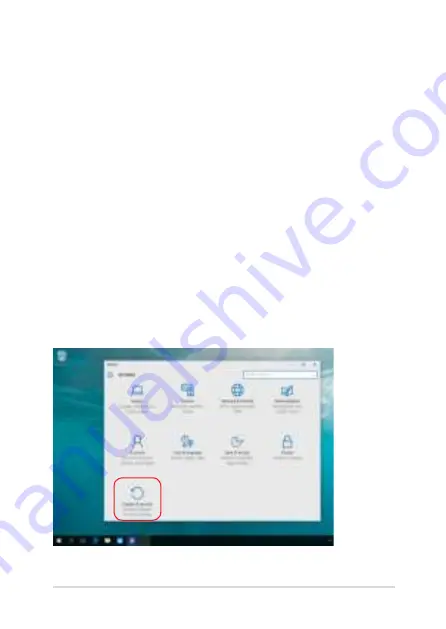
Notebook PC E-Manual
75
•
Go back to an earlier build
- This option allows you to go back
to an earlier build. Use this option if this build is not working for
you.
•
Advanced startup
- Using this option allows you to perform
other advanced recovery options on your Notebook PC such as:
-
Using a USB drive, network connection or Windows recovery
DVD to startup your Notebook PC.
- Using
Troubleshoot
to enable any of these advanced
recovery options: System Restore, System Image Recovery,
Startup Repair, Command Prompt, UEFI Firmware Settings,
and Startup Settings.
Performing a recovery option
Refer to the following steps if you want to access and use any of the
available recovery options for your Notebook PC.
1. Launch
Settings
and select
Update and security
.
Содержание E11966
Страница 1: ...E Manual E11966 Revised Edition V2 August 2016 ...
Страница 12: ...12 Notebook PC E Manual ...
Страница 13: ...Notebook PC E Manual 13 Chapter 1 Hardware Setup ...
Страница 15: ...Notebook PC E Manual 15 15 model ...
Страница 25: ...Notebook PC E Manual 25 Chapter 2 Using your Notebook PC ...
Страница 28: ...28 Notebook PC E Manual Lift to open the display panel Press the power button ...
Страница 43: ...Notebook PC E Manual 43 Chapter 3 Working with Windows 10 ...
Страница 64: ...64 Notebook PC E Manual ...
Страница 65: ...Notebook PC E Manual 65 Chapter 4 Power On Self Test POST ...
Страница 77: ...Notebook PC E Manual 77 Tips and FAQs ...
Страница 84: ...84 Notebook PC E Manual ...
Страница 85: ...Notebook PC E Manual 85 Appendices ...
Страница 104: ...104 Notebook PC E Manual CTR 21 Approval for Notebook PC with built in Modem Danish Dutch English Finnish French ...
Страница 105: ...Notebook PC E Manual 105 German Greek Italian Portuguese Spanish Swedish ...
Страница 110: ...110 Notebook PC E Manual ...
















































