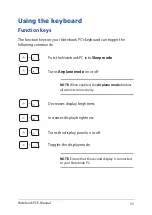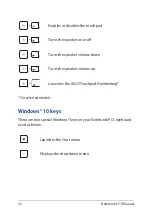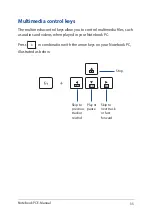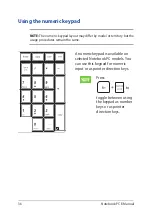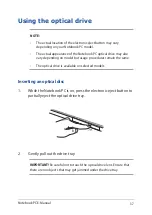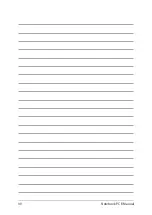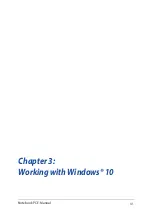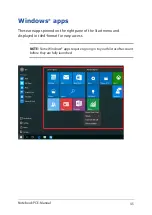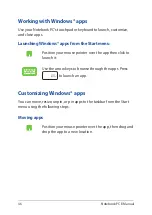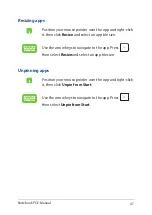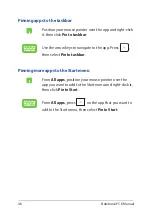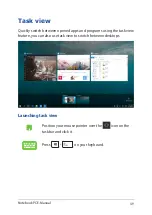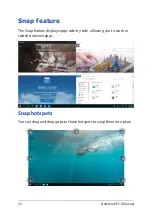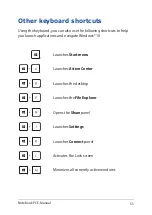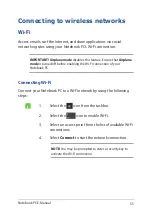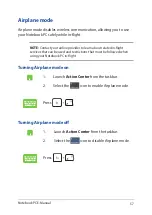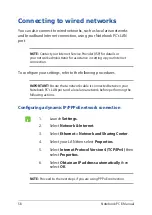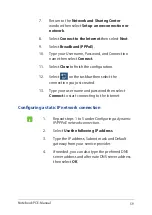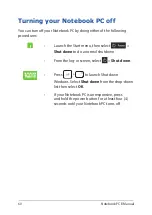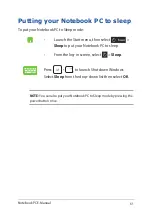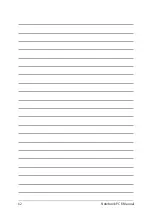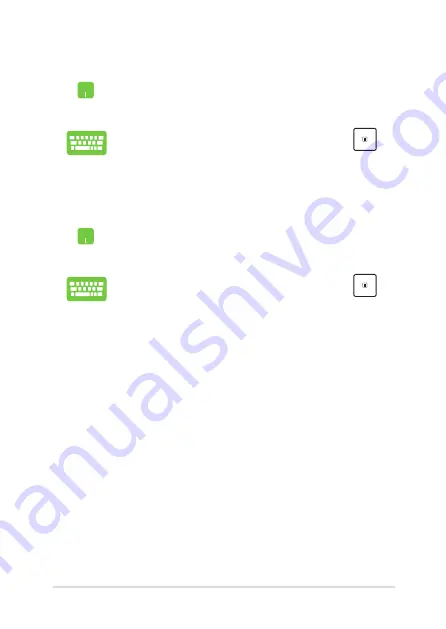
Notebook PC E-Manual
47
Unpinning apps
Position your mouse pointer over the app and right-click
it, then click
Unpin from Start
.
Use the arrow keys to navigate to the app. Press
,
then select
Unpin from Start
.
Resizing apps
Position your mouse pointer over the app and right-click
it, then click
Resize
and select an app tile size.
Use the arrow keys to navigate to the app. Press
,
then select
Resize
and select an app tile size.
Содержание E11756
Страница 1: ...E Manual E11756 Revised Edition V2 August 2016 ...
Страница 12: ...12 Notebook PC E Manual ...
Страница 13: ...Notebook PC E Manual 13 Chapter 1 Hardware Setup ...
Страница 24: ...24 Notebook PC E Manual ...
Страница 25: ...Notebook PC E Manual 25 Chapter 2 Using your Notebook PC ...
Страница 28: ...28 Notebook PC E Manual Lift to open the display panel Press the power button ...
Страница 40: ...40 Notebook PC E Manual ...
Страница 41: ...Notebook PC E Manual 41 Chapter 3 Working with Windows 10 ...
Страница 62: ...62 Notebook PC E Manual ...
Страница 63: ...Notebook PC E Manual 63 Chapter 4 Power On Self Test POST ...
Страница 75: ...Notebook PC E Manual 75 Tips and FAQs ...
Страница 82: ...82 Notebook PC E Manual ...
Страница 83: ...Notebook PC E Manual 83 Appendices ...
Страница 102: ...102 Notebook PC E Manual CTR 21 Approval for Notebook PC with built in Modem Danish Dutch English Finnish French ...
Страница 103: ...Notebook PC E Manual 103 German Greek Italian Portuguese Spanish Swedish ...
Страница 108: ...108 Notebook PC E Manual ...