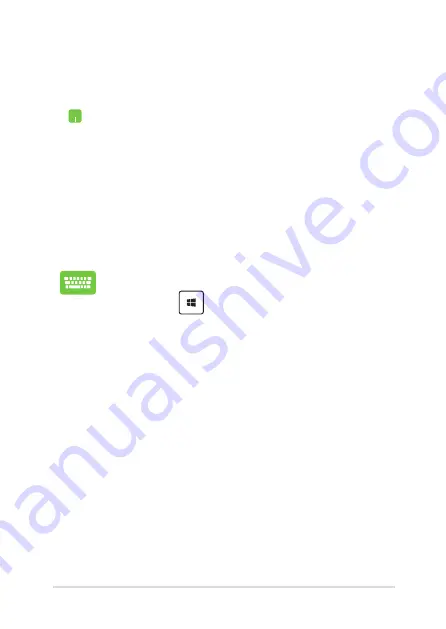
Notebook PC E-Manual
61
Using Snap
Use your Notebook PC’s touchpad or keyboard to activate and use Snap.
1.
Launch the app you wish to snap.
2.
Hover the mouse point on the top side of your
screen.
3.
Once the pointer changes to a hand icon, drag
then drop the app to the left or right side of the
display panel.
4.
Launch another app.
1.
Launch the app you wish to snap.
2. Press and the left or right arrow key to snap
the app to the left or right pane.
3.
Launch another app. This app is automatically
placed in the empty pane.
Содержание E10476
Страница 1: ...Notebook PC E Manual Revised Edition V3 May 2015 E10476 ...
Страница 12: ...12 Notebook PC E Manual ...
Страница 13: ...Notebook PC E Manual 13 Chapter 1 Hardware Setup ...
Страница 25: ...Notebook PC E Manual 25 Chapter 2 Using your Notebook PC ...
Страница 28: ...28 Notebook PC E Manual Lift to open the display panel Press the power button ...
Страница 44: ...44 Notebook PC E Manual ...
Страница 45: ...Notebook PC E Manual 45 Chapter 3 Working with Windows 8 1 ...
Страница 73: ...Notebook PC E Manual 73 Chapter 4 Power On Self Test POST ...
Страница 89: ...Notebook PC E Manual 89 Tips and FAQs ...
Страница 96: ...96 Notebook PC E Manual ...
Страница 97: ...Notebook PC E Manual 97 Appendices ...
Страница 114: ...114 Notebook PC E Manual CTR 21 Approval for Notebook PC with built in Modem Danish Dutch English Finnish French ...
Страница 115: ...Notebook PC E Manual 115 German Greek Italian Portuguese Spanish Swedish ...






























