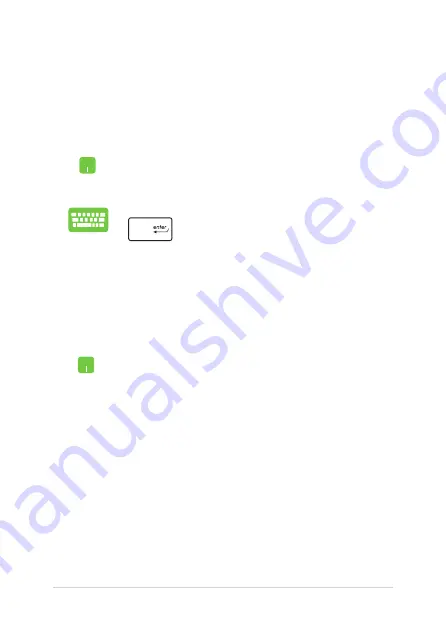
48
Notebook PC E-Manual
Working with Windows® apps
Use your Notebook PC’s touchpad or keyboard to launch, customize,
and close apps.
Launching Windows® apps from the Start menu
Position your mouse pointer over the app then click to
launch it.
Use the arrow keys to browse through the apps. Press
to launch an app.
Customizing Windows® apps
You can move, resize, unpin, or pin apps to the taskbar from the Start
menu using the following steps:
Moving apps
Position your mouse pointer over the app, then drag
and drop the app to a new location.
Содержание E10295
Страница 1: ...Notebook PC E Manual E10295 First Edition July 2015 ...
Страница 13: ...Notebook PC E Manual 13 Chapter 1 Hardware Setup ...
Страница 15: ...Notebook PC E Manual 15 15 model ...
Страница 27: ...Notebook PC E Manual 27 Chapter 2 Using your Notebook PC ...
Страница 30: ...30 Notebook PC E Manual Lift to open the display panel Press the power button ...
Страница 42: ...42 Notebook PC E Manual ...
Страница 43: ...Notebook PC E Manual 43 Chapter 3 Working with Windows 10 ...
Страница 64: ...64 Notebook PC E Manual ...
Страница 65: ...Notebook PC E Manual 65 Chapter 4 Power On Self Test POST ...
Страница 80: ...80 Notebook PC E Manual ...
Страница 81: ...Notebook PC E Manual 81 Chapter 5 Upgrading your Notebook PC ...
Страница 86: ...86 Notebook PC E Manual ...
Страница 87: ...Notebook PC E Manual 87 Tips and FAQs ...
Страница 94: ...94 Notebook PC E Manual ...
Страница 95: ...Notebook PC E Manual 95 Appendices ...
Страница 112: ...112 Notebook PC E Manual CTR 21 Approval for Notebook PC with built in Modem Danish Dutch English Finnish French ...
Страница 113: ...Notebook PC E Manual 113 German Greek Italian Portuguese Spanish Swedish ...






























