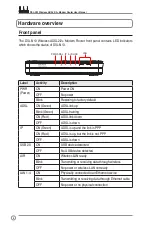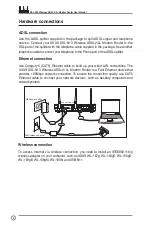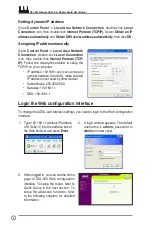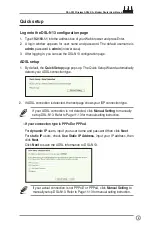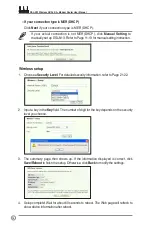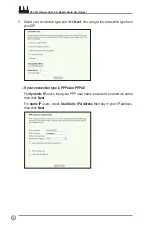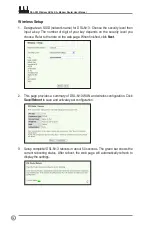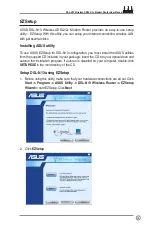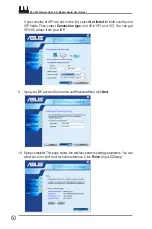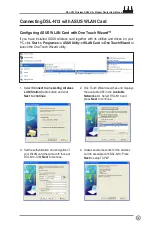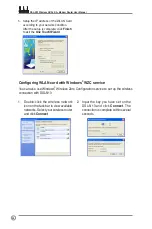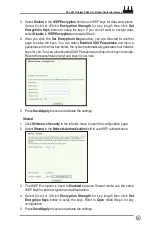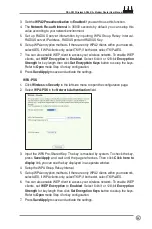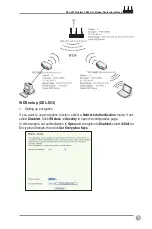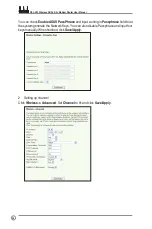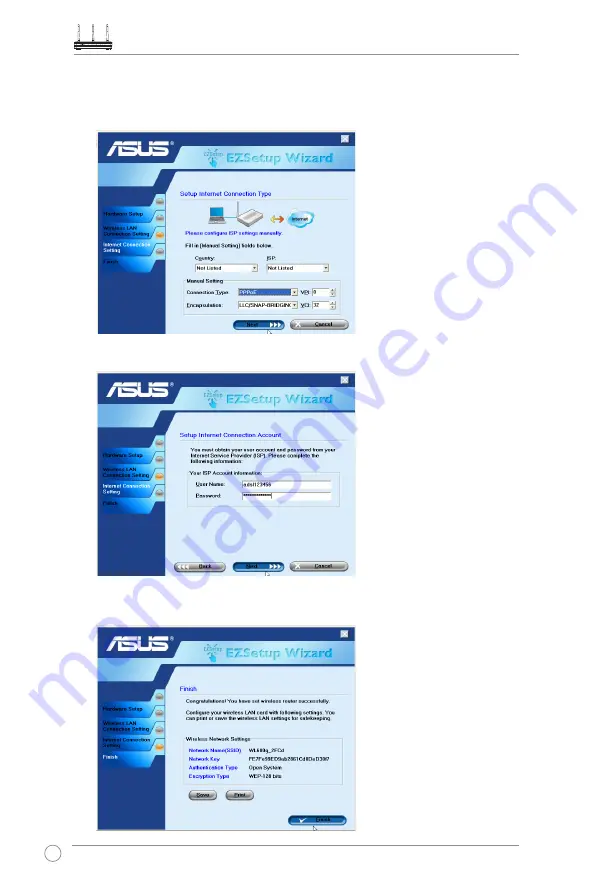
DSL-N13 Wireless ADSL 2/2+ Modem Router User Manual
18
If your country or ISP are not on the list, select
Not listed
for both country and
ISP fields. Then select
Connection type
and fill in VPI and VCI. You can get
VPI/VCI values from your ISP.
9. Input your ISP account User name and Password then click
Next
.
10. Setup complete! This page shows the wireless network setting parameters. You can
either save it or print it out for future reference. Click
Finish
to quit EZSetup.