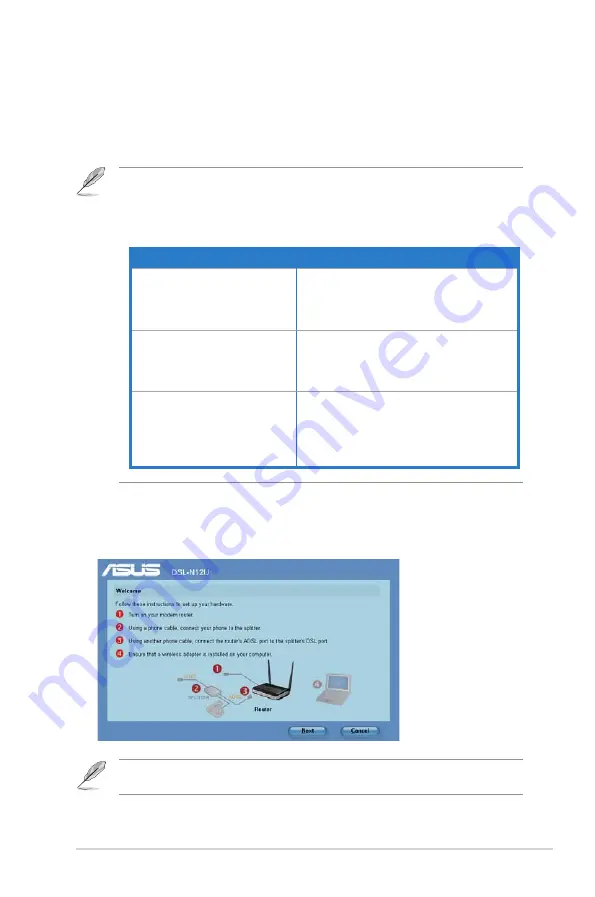
Chapter 5: Installing the utilities
DSL-N1U
ADSL Setting Wizard
ADSL Setting Wizard helps you to set up your ADSL settings and establish a
secure wireless network using WPS function.
Note:
• You can use wired connection using an RJ-45 cable or a wireless LAN adapter with WPS
function.
• Windows
®
operating systems and wireless LAN cards/adapters that support WPS:
Using ADSL Setting Wizard
OS Support
Wireless Adapter Support
Windows Vista /64
Windows /64
Windows 008
ASUS/Intel wireless LAN card (except WL-16g
and WL-160W)
ASUS WL-16g v driver v..0.6.0 or later
ASUS WL-160N/WL-10N driver v..0.0.0 or later
Windows XP SP/SP
Windows 00 -bit SP/SP
ASUS/Intel wireless LAN card (not support WL-
16g and WL-160W)
ASUS WL-16g v driver v.1...0 or later
ASUS WL-160N/WL-10N driver v.1.0.4.0 or later
Windows XP/00 64-bit
Windows XP -bit SP1/ XP -bit
Windows 00 -bit SP1 / 00
-bit
Windows 000 SP4
ASUS wireless LAN card with ASUS WLAN Utility
ASUS WL-16g v driver v.1...0 or later
ASUS WL-160N/WL-10N driver v.1.0.4.0 or later
To use ADSL Setting Wizard:
1. Follow the onscreen instructions to set up your hardware. You can use either
wired or wireless connection. When done, click
Next
.
Note:
Use the ADSL Setting Wizard with one wireless client at a time. If the wireless client
cannot discover the wireless router, shorten the distance between the client and the router.
Содержание DSL-N12U
Страница 6: ... ...
Страница 12: ...12 DSL N12U Chapter 1 Knowing your wireless router ...
Страница 18: ...18 DSL N12U Chapter 2 Setting up the hardware ...
Страница 48: ...48 DSL N12U Chapter 6 Troubleshooting ...






























