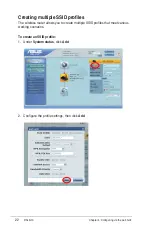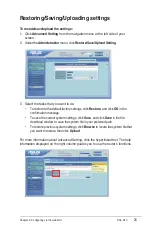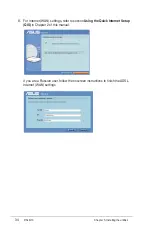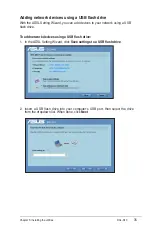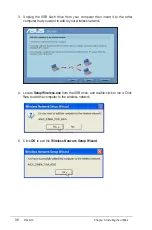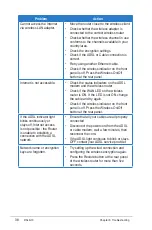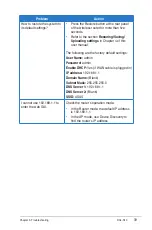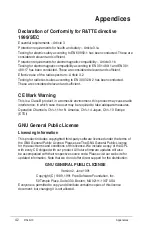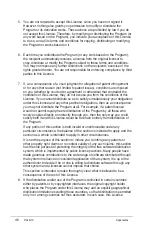1
Chapter 5: Installing the utilities
DSL-N10
ANT
Reset
Power
On/Off
LAN4
LAN3
LAN2
LAN1
WPS
Wireless
On/Off
ADSL
. Press the WPS button on your router. (Only for using wireless client card with
WPS function)
WPS button
3. On the ADSL Setting Wizard, click
Next
to continue.
Notes
:
• When running WPS, the Internet connection pauses briefly then reestablishes the connection.
• If the WPS button is pushed without running the ADSL Setting Wizard, the Power LED
indicator flashes and Internet connection pauses briefly and then reestablishes the connection.