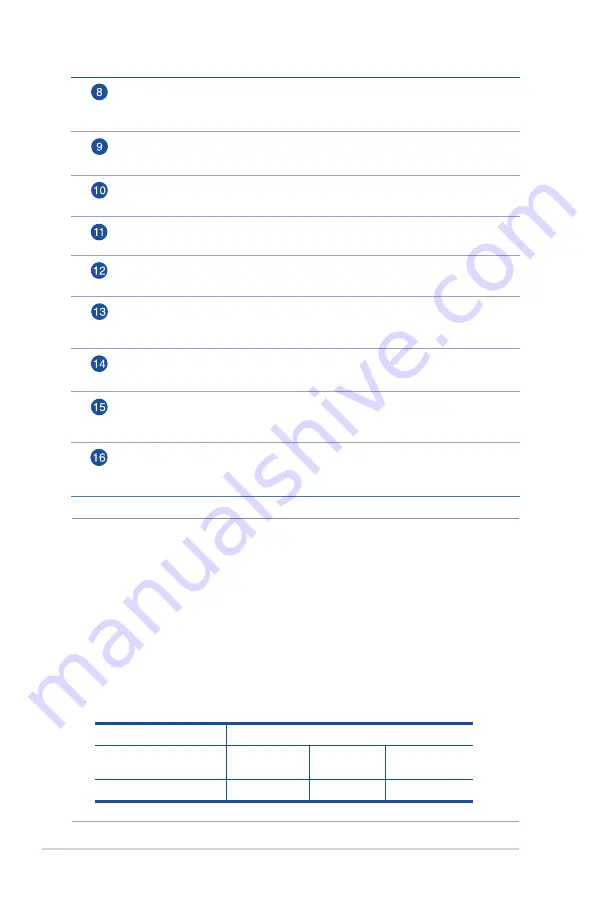
8
NOTES:
• Use only the adapter that came with your package. Using other
adapters may damage the device.
•
Specifications:
• Power consumption in off mode: 0.21W
• Power consumption in network standby mode: 4.21W
• The average power consumption is determined at room
temperatures with the following load:
DC Power adapter
DC Output: +12V with max. 2A current
Operating
Temperature
0~40
o
C
Storage
0~70
o
C
Operating Humidity
50~90%
Storage
20~90%
USB LED
Off
: No power or no physical connection.
On
: Has physical connection to USB devices.
DSL port
Connect to a splitter or to a telephone outlet via an RJ-11 cable.
LAN 1 ~ 4 ports
Connect network cables into these ports to establish LAN connection.
Ethernet WAN port
Connect a network cable into this port to establish WAN connection.
Reset button
This button resets or restores the system to its factory default settings.
USB 2.0 port
Insert USB 2.0 devices such as USB hard disks or USB flash drives into this
port.
Power button
Press this button to power on or off the system.
Power (DC-IN) port
Insert the bundled AC adapter into this port and connect your router to a
power source.
WPS and Wi-Fi on/off button
Press this button to turn on/off the Wi-Fi connection.
Press this button to launch the WPS Wizard.









































