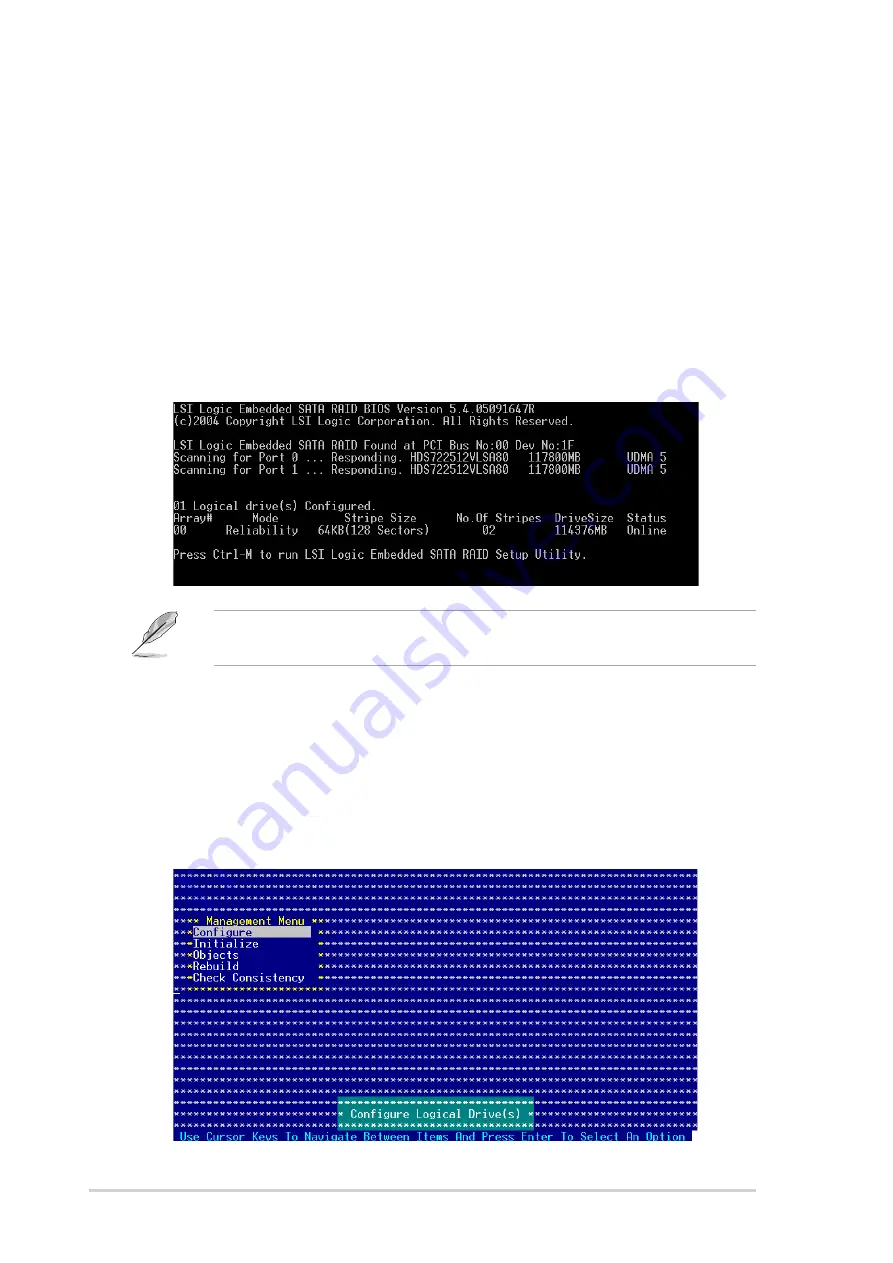
5 - 4
5 - 4
5 - 4
5 - 4
5 - 4
C h a p t e r 5 : R A I D c o n f i g u r a t i o n
C h a p t e r 5 : R A I D c o n f i g u r a t i o n
C h a p t e r 5 : R A I D c o n f i g u r a t i o n
C h a p t e r 5 : R A I D c o n f i g u r a t i o n
C h a p t e r 5 : R A I D c o n f i g u r a t i o n
3.
The utility main window appears. Use the arrow keys to select an
option from the M a n a g e m e n t M e n u
M a n a g e m e n t M e n u
M a n a g e m e n t M e n u
M a n a g e m e n t M e n u
M a n a g e m e n t M e n u, then press <Enter>. Refer to
the Management Menu descriptions on the next page.
At the bottom of the screen is the legend box. The keys on the
legend box allow you to navigate through the setup menu options or
execute commands. The keys on the legend box vary according to the
menu level.
5.2
LSI Logic Embedded SATA RAID
Setup Utility
The LSI Logic Embedded SATA RAID Setup Utility allows you to create RAID 0,
RAID 1, or RAID 10 set(s) from SATA hard disk drives connected to the SATA
connectors supported by the motherboard Southbridge chip.
To enter the LSI Logic Embedded SATA RAID Setup Utility:
1.
Turn on the system after installing all the SATA hard disk drives.
2.
During POST, the LSI Logic Embedded SATA RAID Setup Utility
automatically detects the installed SATA hard disk drives and displays
any existing RAID set(s). Press <Ctrl> + <M> to enter the utility.
The LSI Logic Embedded SATA RAID auto configures to RAID 1 when the
SATA to RAID Mode is enabled.






























