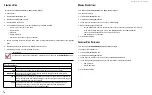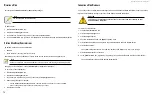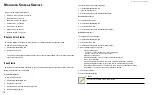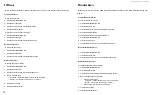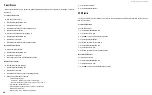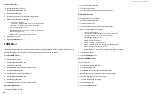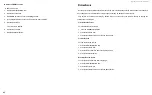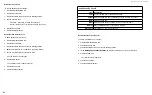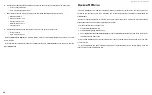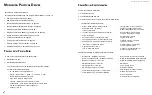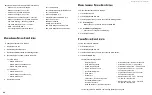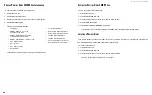DS300f G2 Series User Manual
75
m
eDIa
P
atrol
Media Patrol is a routine maintenance procedure that checks the magnetic media on each disk drive. Media
Patrol checks are enabled by default on all disk arrays and spare drives. Media Patrol is concerned with the media
itself, not the data recorded on the media. If Media Patrol encounters a critical error, it triggers PDM if PDM is
enabled on the disk array.
See "Making Disk Array Settings" on page 93
, and
M
Aking
M
ediA
P
Atrol
s
ettings
To make Media Patrol settings:
1. Click the
Administration
tab.
2. Click the
Background Activities
icon.
The list of background appears.
3. Click the
Settings
button.
4. Check the
Enable Media Patrol
box to enable, uncheck to disable.
This settings enables or disables
Media Patrol
for your entire RAID system.
5. Click the
Confirm
button.
You can also enable or disable
Media Patrol
on individual disk arrays.
r
eDunDancy
c
heck
Redundancy Check is a routine maintenance procedure for fault-tolerant disk arrays (those with redundancy)
that ensures all the data matches exactly. Redundancy Check can also correct inconsistencies.
See "Redundancy Check on a Logical Drive" on page 99
M
Aking
r
edundAncy
c
heck
s
ettings
To make Redundancy Check settings:
1. Click the
Administration
tab.
2. Click the
Background Activities
icon.
The list of background activities appears.
3. Click the
Settings
button.
4. Click the
Redundancy Check Rate
drop-down menu and choose a rate:
• Low
– Fewer system resources to Redundancy Check, more to data read/write operations.
• Medium
– Balances system resources between Redundancy Check and data read/write operations.
• High
– More system resources to Redundancy Check, fewer to data read/write operations.
5. Click the
Confirm
button.
I
nItIalIzatIon
Technically speaking,
Initialization
is a foreground activity, as you cannot access a logical drive while it is
initiating.
Initialization is normally done to logical drives after they are created from a disk array. Initialization sets all data
bits in the logical drive to zero. The action is useful because there may be residual data on the logical drives left
behind from earlier configurations. For this reason, Initialization is recommended whenever you create a logical
drive.
See "Initializing a Logical Drive" on page 99.
M
Aking
i
nitiAlizAtion
s
ettings
To make initialization settings:
1. Click the
Administration
tab.
2. Click the
Background Activities
icon.
Содержание DS300 G2 Series
Страница 1: ...ASUS Storage DS300 G2 Series ...
Страница 11: ......
Страница 34: ......
Страница 38: ......
Страница 262: ......