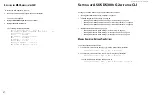DS300f G2 Series User Manual
51
c
hooSInG
the
D
ISPlay
l
anGuaGe
ASUS Storage Management displays in multiple languages. You choose the display language when you log in.
If you are already logged in and you want to change the display language:
1. Click
Logout
at the top right corner of the screen.
The Login screen appears.
2. Click the Language drop-down menu and highlight the language you prefer.
Figure 4 - 2: Login language selection menu
3. Reenter your user name and password.
4. Click the
Login
button.
ASUS Storage Management opens in the language you chose.
P
eruSInG
the
I
nterface
The
ASUS Storage Management interface consists of a header and four tabs, each with specific functions.
•
Header
Top left corner of the window:
• Name of logged-in user
• IP address – Virtual IP address of the RAID subsystem
•
Top right corner of the window
• Save Service Report – Saves a detailed report to your Host PC
• Help – Accesses the Help Welcome screen
• Contact Us – Technical support contact information
• About – Information about ASUS Storage Management
• Logout – Exits ASUS Storage Management
•
Discovery tab
• Displays other ASUS Storage RAID systems on your network
• Enables direct login to other ASUS Storage RAID systems
•
Dashboard tab
• RAID subsystem model and type of enclosure
• System status
• Event information – Most recent NVRAM events
• Storage overview – Capacities, number of devices
•
Device tab
• Enclosure front and back views
• Topology
• Enclosure component list and settings
• Physical drive management
• UPS (unlimited power supply) management
• Fibre Channel or iSCSI management
•
Storage tab
• Wizard – Automatic or Advanced configuration
• Disk array management
• Logical drive management
• Initiator management
• LUN mapping and masking
•
Administration tab
Содержание DS300 G2 Series
Страница 1: ...ASUS Storage DS300 G2 Series ...
Страница 11: ......
Страница 34: ......
Страница 38: ......
Страница 262: ......